How to Keep Your Data Safe in the Cloud with the Best Backup Software
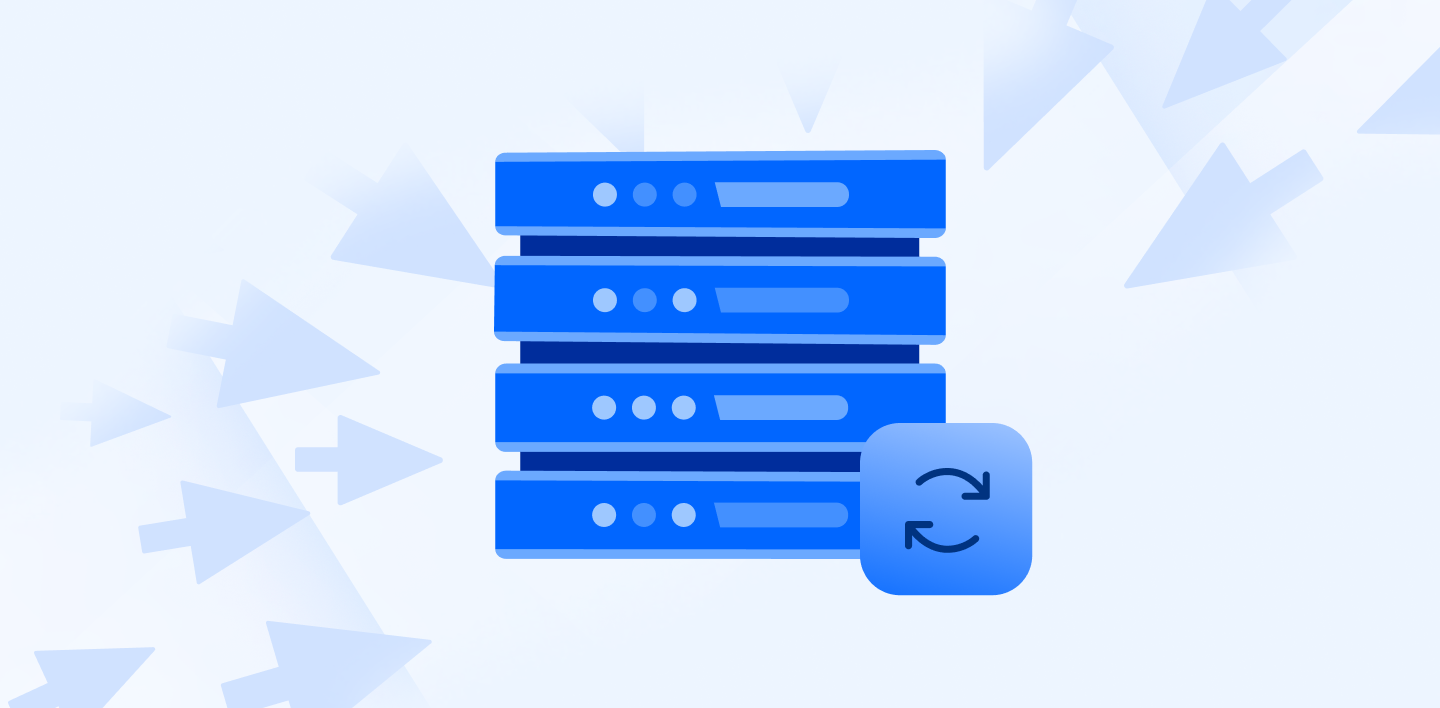
When it comes to file storage, it's not just a case of storing your files in the cloud and the job’s done. You have to take more steps to protect against data loss, corruption, accidental deletion, or ransomware.
Whenever you store anything, it is essential to back up your files for complete reassurance that no matter what happens to your device, you will always have a backed-up version of your files that you can recover.
So, if you need backups for personal use or you need an option to secure files for your business, we’ve compiled a list of the best backup software providers to help make your decision easier and keep your files secure.
We also offer an extensive explanation of backup advantages, features, and solutions from our cloud storage backup solutions page, available on our website.
We also offer an extensive explanation of backup advantages, features, and solutions from our cloud storage backup solutions page, available on our website.
Table of contents
- File backup
- Image backup and imaging
- Scheduling and versioning
- Boot media
- FTP, SMB, or AFP
- Real-time
- Scheduling and versioning
- Continuous
- Performance
Things to consider when choosing a backup software provider
There are different kinds of backup software options available depending on your needs. Before you decide, consider what sort of backup type you need and pick the best backup and recovery option that meets your expectations and other requirements, such as pricing, storage, etc.
File backup
File backups create copies of your files to protect against data loss. They allow you to access them from different devices via external drives or cloud services.
Cloud backups offer increased protection against ransomware, as your files are backed up and accessible from other platforms, so if your device is infected with ransomware, you can still recover them from the cloud.
Some file backup tools offer automated scheduling, meaning backups occur regularly without manual intervention. Other features may include encryption for security, file versioning, and restoration options to recover data quickly.
Image backup and imaging
Image backup software creates copies of your entire hard drive, capturing your device's data and system files without empty space. The backup software can use these snapshots to restore your operating system or files if your system crashes.
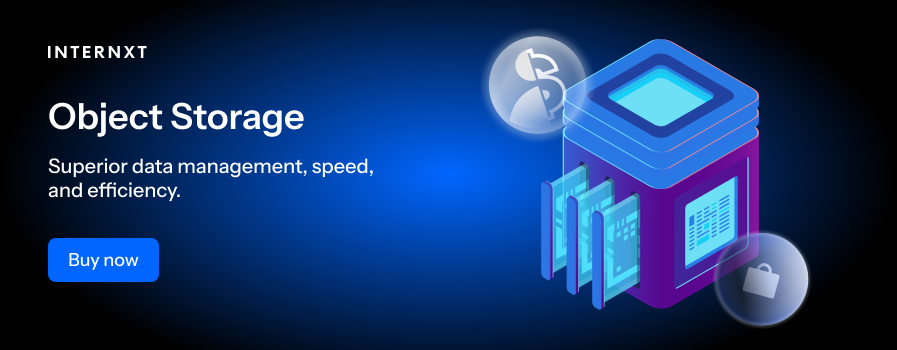
A reliable backup method for full system recovery is a valuable option for businesses that need to reduce downtime in case of a system failure.
Scheduling and versioning
To maintain your backups, you can set your preferred intervals to back up your files and keep your information up to date. This will keep your file management consistent and secure.
File versioning is another advantage of cloud backups that some software providers offer. Versioning keeps multiple copies of your files backed up rather than overwriting previous backups.
As a result, you can restore earlier versions of files in case any information is overwritten, or people on your team need access to older documentation.
Immutable backups
Immutable backups creates backups of files in a read only format, meaning that once uploaded and backed up, changes cannot be made to the file, as they are kept as read only.
Immutable backups help protect against ransomware attacks, as control over who can access and change these backups is extremely limited, and no changes can be made during the retention period set by the business.
Boot media
If you’re concerned about your system crashing or other startup issues, boot media lets you create a bootable disc or USB drive to launch recovery tools and restore your system.
Another option is creating a restore partition on your hard drive that contains the files needed to restore your system as an alternative recovery option. Therefore, if your hard drive still works but your OS crashes, this partition will boot the recovery software and restore your system.
FTP, SMB, or AFP
FTP and SMB/AFP are methods for backing up data to other computers or network storage devices (NAS).
FTP creates offsite backups for your files so you can store data in remote servers or other devices. SMB for Windows and AFP for Apple let you back up to other PCs or NAS devices on your local network to protect your files in multiple locations.
Real-time
Real-time backups mirror the changes in your files or data and back them up when they’re created, changed, or saved.
While this keeps an updated copy of your files available, it can drain resources. So, schedule backups would be more convenient for stable data that doesn’t change as often.
Scheduling and versioning
To maintain your backups, you can set your preferred intervals to back up your files and keep your information up to date. This will keep your file management consistent and secure.
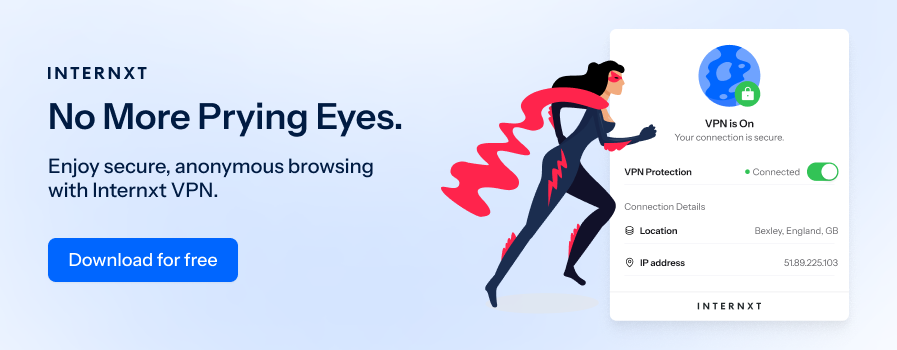
File versioning is another helpful tool some of the best backup software providers offer. Versioning keeps multiple copies of your files backed up rather than overwriting previous backups.
As a result, you can restore earlier versions of files in case any information is overwritten, or people on your team need access to older documentation.
Continuous
Continuous backups frequently back up your data every 5 to 15 minutes rather than every few days or weeks. This option is more suitable if you want to save changes to data quickly and save computing power, as real-time backups may use too much computer power, potentially slowing down transfer rates.
Performance
For general use cases and personal use, backups run in the background and won’t cause speed performance issues.
For businesses working with large data sets or multiple machines or destinations, speed is a factor to consider when choosing the best backup software providers.
The 9 best backup software providers
The following list of the best backup software providers offers multiple options to back up your files for individual, business, or enterprise use, so there is something for everyone to protect files and keep them protected.
Internxt
Internxt Drive is an open-source end-to-end encrypted cloud storage provider offering fully private cloud storage, file syncing, and backups. Internxt is a popular storage provider for individuals seeking a private alternative to Google Drive.
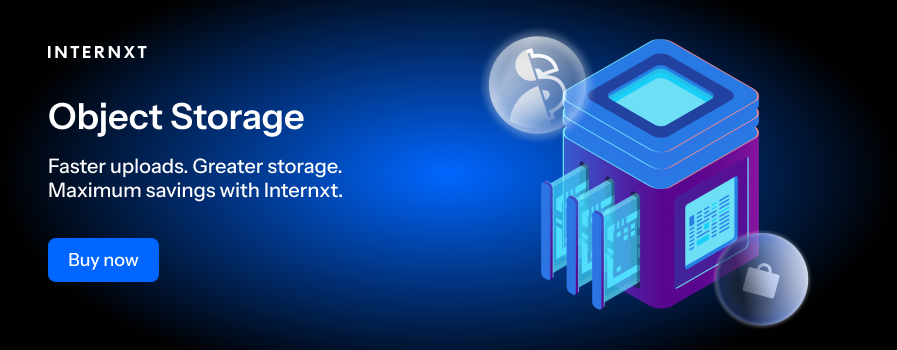
Internxt also offers Family and Business plans , including 2TB of storage for up to 100 users, and allows businesses to meet data compliance standards. Backups with Internxt are available for Windows, Mac, and Linux devices, and WebDAV and Rclone support are also available.
You can schedule your backups manually, every 6 or 12 hours, or daily. Once backed up, you can manage your backups from the Internxt Web platform. Your files are further backed up with Internxt across multiple servers for further security and prevention against data loss.
For businesses or enterprises with extensive storage needs, Internxt also offers S3-compatible object storage. Internxt object storage is an affordable and ultra-fast solution for managing and backing up data without costly data transfer fees.
Backing up files with Internxt Object Storage only costs €7/TB/Month and includes Rclone support.
You can get as much storage as you need with a predictable and controlled pricing model. As you’re not charged for egress or API calls, choosing Internxt’s object storage is one of the best backup software providers to manage your business data.
R-Drive Image
R-Drive Image is a backup software service that lets you back up disks, partitions, folders, and files. It creates disk image files that contain exact copies of a hard drive, partition, or disk, creating backups on Windows OS without interrupting the system or your workflow.
R-Drive Image creates multiple copies of the same image, which is replicated from its primary location with multiple copies of the image file.
To further prevent hardware failure, R-Drive Image uses a S.M.A.R.T warning system (Self-Monitoring, Analysis, and Reporting Technology) to alert you of possible threats to your data so you can take action to back up your files before the threat(s) happen.
Finally, R-Drive integrates with other cloud storage providers, such as Dropbox or OneDrive, so you can backup files to these services and your local drive for increased control and security with multiple backups.
Apple Time Machine
For Mac users, the best backup software provider may be Apple Time Machine, which is the default backup service provided for all Mac computers.
Although Time Machine requires an external hard drive connected to the device to work consistently, it is built directly into the OS, so it is convenient for users who don’t need a demanding backup service.
Time Machine provides a full-sized initial backup when you buy your device and then incrementally backs up every file on your Mac to its designated external drive. If you need to restore your device to a previous time, you can scroll through the backups to locate and restore files to an earlier version.
Time Machine lets you password protect and encrypt your backups for extra security. It also reminds you to back up files based on the number of days since your last backup, so all your data remains up to date and available for recovery.
Veeam
The Veeam data platform offers data resilience to ensure recovery from outages or cyberattacks. You can migrate applications and data between on-premises and cloud environments and get compatibility for various AWS and Azure services, allowing businesses to leverage hybrid or multi-cloud strategies.
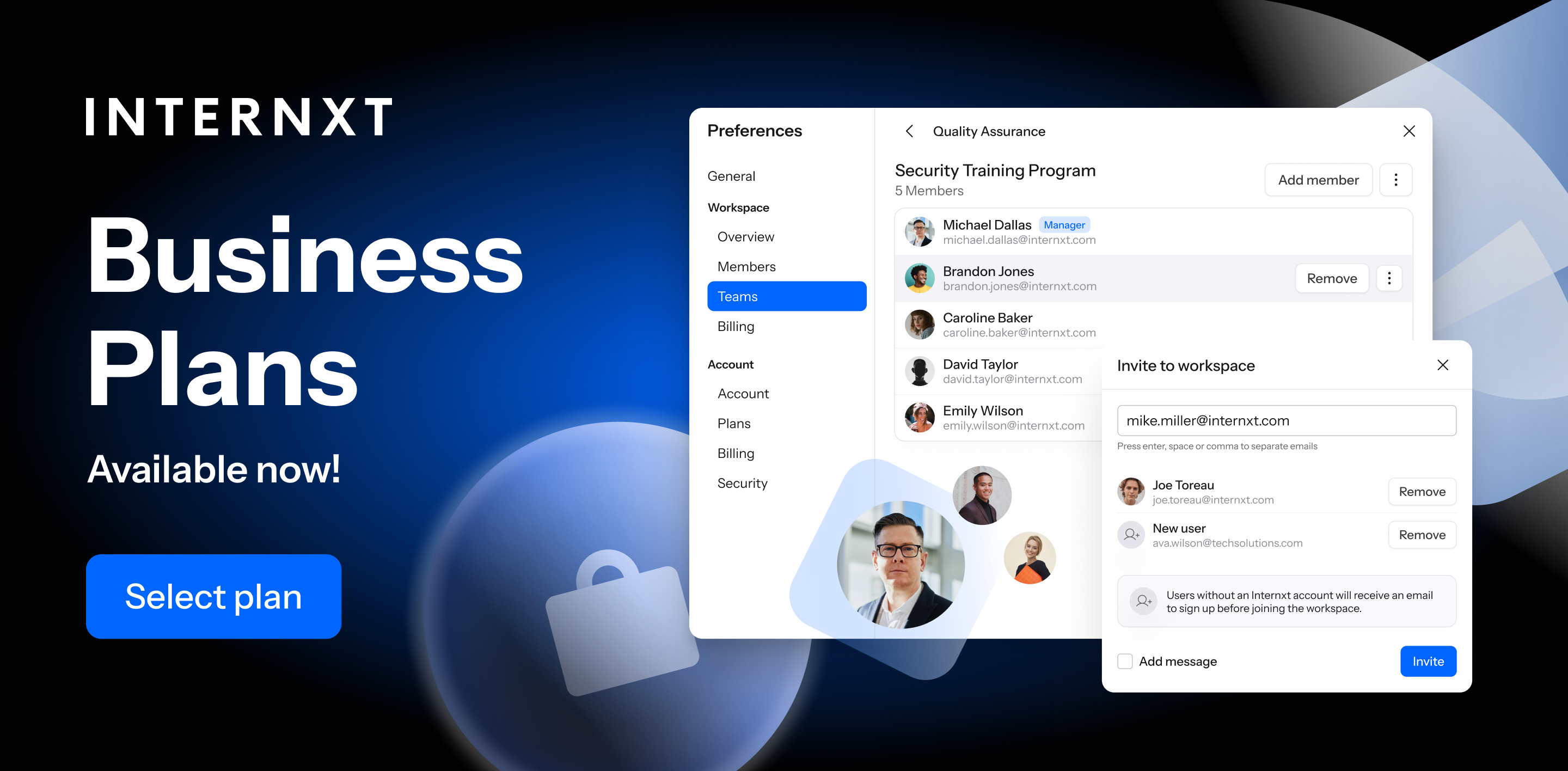
Veeam also offers built-in tools to monitor backup health and performance, which can help your security team identify and resolve issues and automated disaster recovery testing also ensure your business recovery plans are effective and current to protect against evolving cybersecurity threats.
UrBackup
UrBackup supports backups for Windows and several Linux-based NAS operating systems for incremental image and file backups to save entire partitions or specific directories. Backups are done while your system is running, and you can configure your backup settings, monitor log files, and receive email notifications if you miss a backup schedule.
The UrBackup web interface provides real-time status updates to administrators who can monitor and adjust settings to manage backups. UrBackup continuously monitors file changes for increased efficiency and only backs up the changes for these files.
Plus, if the system sees multiple clients have duplicate files, it only saves it once to reduce unnecessary storage.
EaseUS
EaseUS is a backup software provider that offers backups for individual files, folders, partitions, or full systems. With the smart option, EaseUS will automatically back up files from your commonly used locations to make the backup process even easier for you.
Backup options you have include:
- Scheduled
- Incremental
- Differential
- Full
EaseUS has multiple options for recovering files, with over 1,000 file types supported, including photos, videos, documents, and emails. NAS support is also available to back up files across other devices.
The software is free to use, but some features, such as command-line-driven backups, PC-to-PC data transfer, and Outlook backup, are only available to premium users.
Paragon
Paragon offers a quick, easy-to-use backup solution for your entire computer or specific files and partitions. Once you select your files, you can choose the type of backup you want and create the schedule, and the software takes it from there.
Paragon also includes the option to create a CD or USB recovery system, which means you can start up your device and maintain or recover it in case of failure or malfunction.
Paragon is tailored for home users and users who want a quick, easy option to backup files, but a separate option is available for businesses.
Acronis
Acronis True Image is a comprehensive backup, security, and recovery solution for Windows and MacOS. The service supports full image backups, disk cloning, and recovery. Thanks to options like selective file backups, cloud syncing, and restore, you can also ensure data security.
Acronis also includes additional security features to protect backups, such as anti-ransomware and crypto-jacking protection, the highest emerging cybersecurity threats businesses and individuals face in 2024.
Your accounts are also protected with two-factor authentication, malware detection and vulnerability assessments.
For more advanced protection, such as blockchain file certification, electronic signatures, and expanded cloud storage, you can upgrade from the standard $49.99 plan to an advanced or premium plan costing up to $124.99 a year for up to 5 computers.
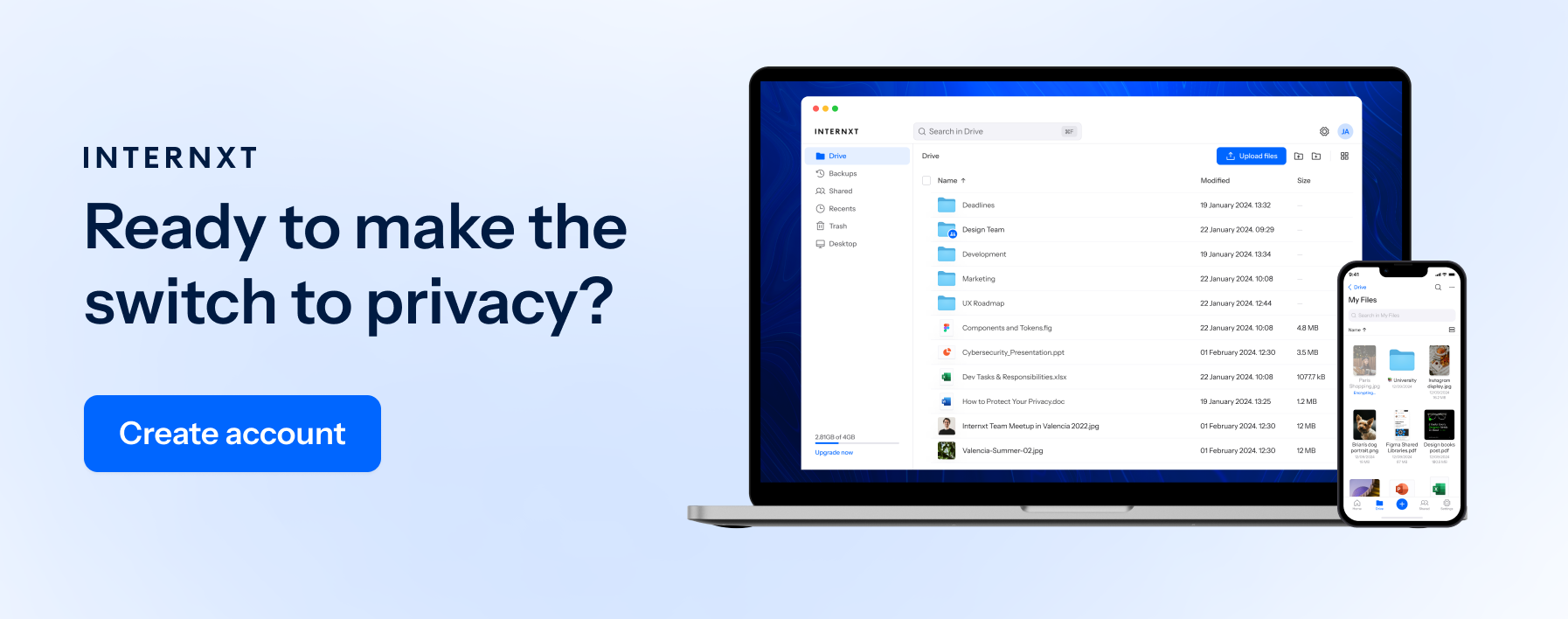
Conclusion
Now that we have an overview of the most well-established and best backup software providers, you can start exploring these options and find out which cloud storage provider best suits your business or personal needs.
File backups have become an essential feature for many individuals and businesses, so consider your options carefully, try out the products, and start backing up your files to ensure a more secure future in your data protection journey.

