Internxt Object Storage With Native Rclone Support Is Now Available!
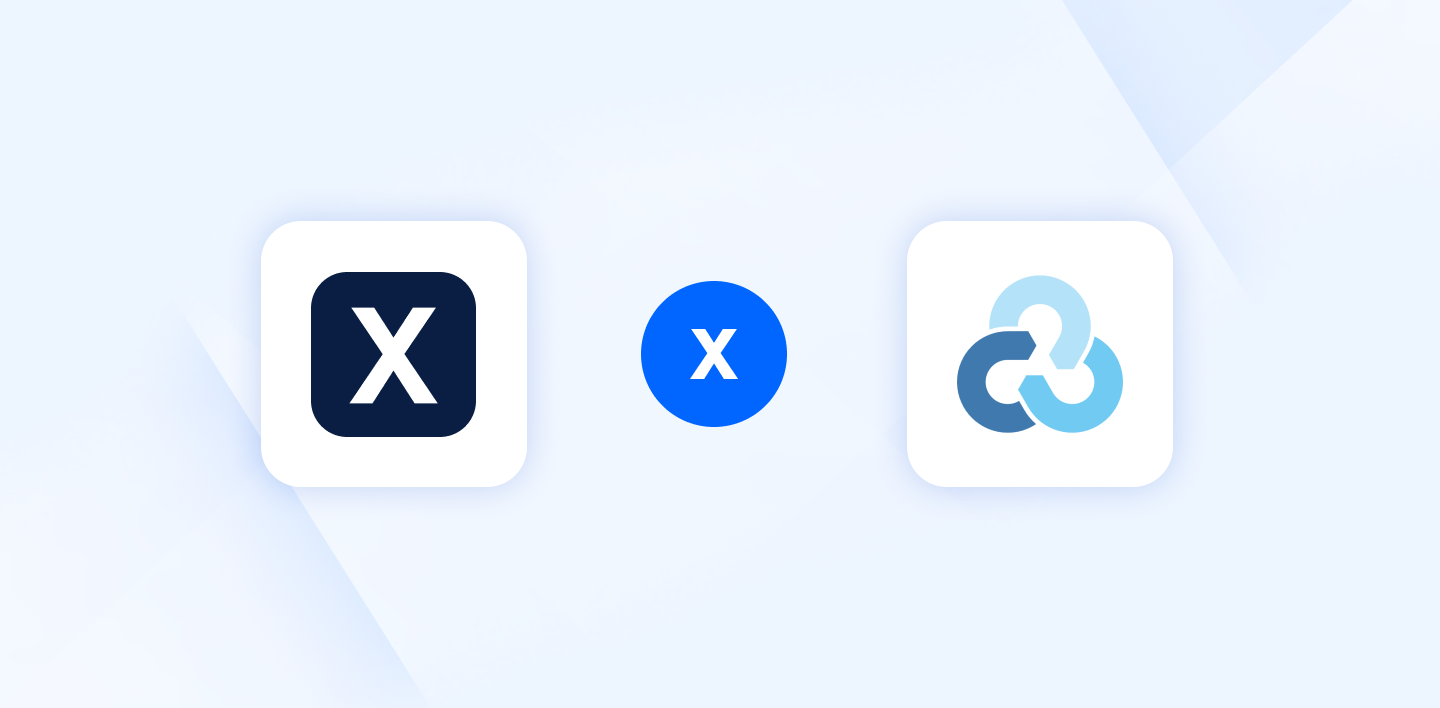
Internxt S3-compatible object storage is now available! This feature allows individuals, businesses, or enterprises to manage large-scale data, with the same emphasis on security and private storage that Internxt values
Plus, alongside object storage, we also offer additional methods, such as connecting your object storage to Cyberduck.
Rclone is available in two ways:
- Native Rclone support with an object storage plan.
- Via your preferred WebDAV client with the Internxt CLI.
This article will explain object storage, its benefits, features, and pricing. We will also explain Rclone and how to set it up so you can get started to start storing, backing up, and sharing your files with Internxt object storage.
Table of contents
- Internxt S3 Rclone setup
- Internxt CLI and WebDAV setup
- How to install Rclone with the Internxt WebDAV server
- List of Rclone commands
- Benefits of Rclone
- Security: Rclone encryption
What is object storage?
Object or object-based storage data storage architecture that manages and stores data as distinct units called "objects.” The objects contain data, relevant metadata, and globally unique identifiers (GUID), a number used to identify objects or entities across systems.
Objects are immediately accessible via APIs, HTTP/HTTPS, or restful interfaces, allowing systems to communicate using standard methods like GET, POST, PUT, and DELETE.
Therefore, Object storage is a highly scalable cloud solution best suited for businesses to store large amounts of unstructured data, such as images, videos, and backups.
S3-compatible object storage
Our object storage is also S3-compatible and is the most common access protocol used. It mimics the functionality and AWS Simple Storage Service (S3) using the same set of commands, like:
- LIST
- GET
- PUT
- DELETE
To access objects. Apps can use this S3 protocol to access files without needing a file system.
Benefits of object storage
For businesses with a growing data lake, i.e., a pool of unstructured data, object storage has the following benefits:
- Searchability: As objects are stored with unique IDs, customizable metadata, and HTTP URLs, objects are easily found using READ/WRITE operations, making unstructured data easy to find.
- Scalability: As your data grows, object storage’s flat structure supports scalability by adding more nodes to handle the increased volume without complex reconfiguration.
- Data recovery: Object storage copies data across multiple global nodes, simplifying disaster recovery and reducing the need for physical hardware, making data recovery quicker and more cost-effective.
- Security: Your data is encrypted in transit and at rest. HTTPS protocol and server-side encryption with customer-provided encryption keys (SSE-C) are also implemented to guarantee security and privacy.
- Affordability: Zero ingress and egress fees allow for predictable budget and cost savings.
Internxt object storage pricing
With Internxt, you only pay for the storage you need. Prices start at €7/TB/month.
Our pay-as-you-go model is up to 80% more affordable than AWS, and you can get as much storage as you need whenever you need it.
When you purchase your subscription, one valuable feature you can start to implement is Rclone; keep reading to find out more about this powerful tool.
What is Rclone?
Rclone is a command-line tool for managing and syncing files between local storage and various cloud storage services, including Google Drive, Dropbox, and Amazon S3. It supports many cloud providers and offers file transfers, backups, and synchronization features.
Internxt now offers Rclone support with WebDAV clients via the Internxt CLI or an object storage plan.
How to use and Install Rclone
Pick your preferred method of installing Rclone, and follow the steps below for native Rclone support or via WebDAV.
Internxt S3 Rclone setup
Follow these steps to install and connect the Rclone client to your object storage plan.
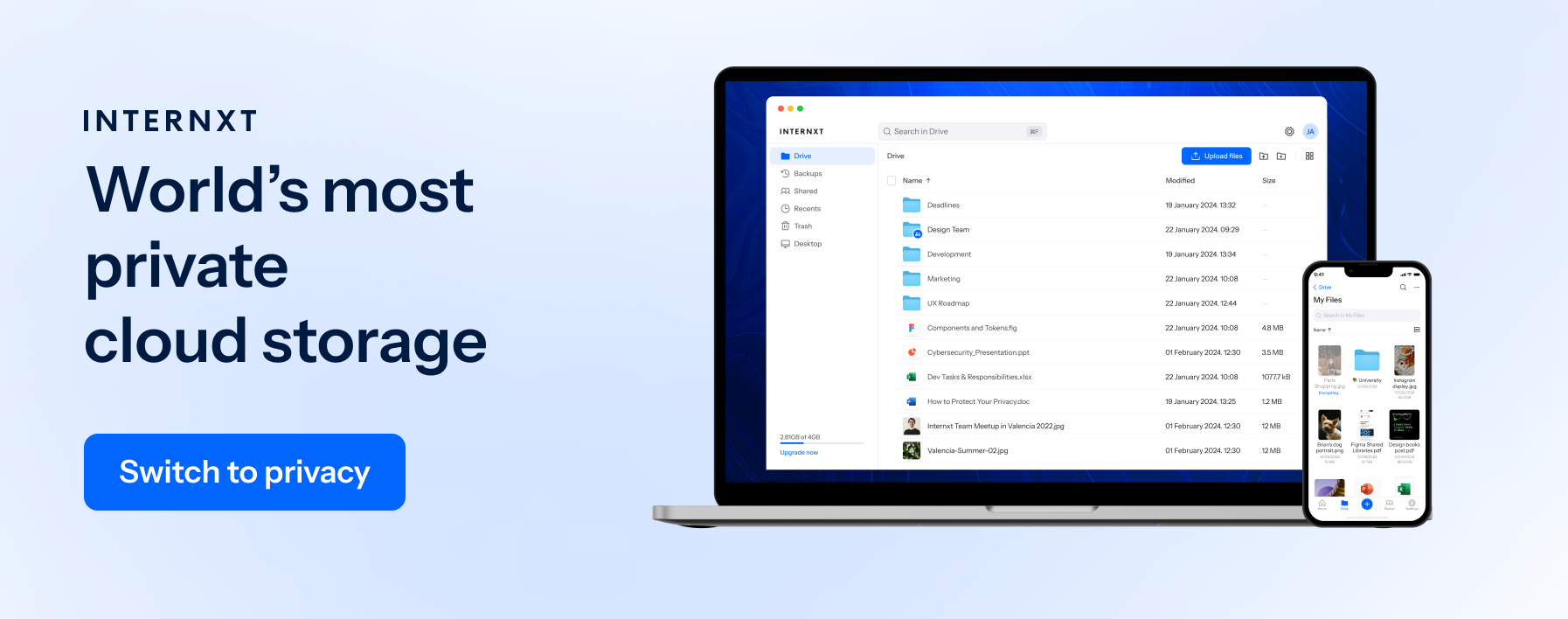
- In your system’s command line interface, Run “rclone config”
- Input “n” for “New Remote” and press “Enter”
- Name the remote “internxt-us-central-1”, then press “Enter”
Next, you need to choose the storage type.
- Input “5” for “S3 Compliant” and press “Enter”
- Input “18” for “Any other S3 compatible provider”, then press “Enter”
- To configure the Authentication Input “1”, press “Enter”
- Input your Internxt Access and Secret key when prompted
- To generate your credentials, go to console.internxt.com
- Go to Settings > Access Keys > Manage Access Keys > Generate Access Key
- Next, to configure the ACL, Input “1”
- Set uploaded objects to private
- Press “Enter”
- To finalize the configuration, input “n” to decline to edit the advanced config
- Press “Enter” to confirm
- Input “y” then press “Enter” to finalize the configuration.
- Finally, input “q” and then press “Enter” to quit the configuration
Once configured, you should be able to use Rclone to manage your files.
Internxt CLI and WebDAV setup
You can also get Rclone support for Internxt Drive via the Internxt CLI. The Internxt YouTube channel has video instructions for setting up Internxt and WebDAV.

- Log in to your Internxt account
- After installing the CLI, log in with your Internxt account on the CLI by running:
Internxt login
- Enable the Internxt WebDAV Server.
- To enable the WebDAV server, run the following command:
internxt webdav enable
- Mark the Self-Signed certificate as trustable (optional)
internxt add-cert
How to install Rclone with the Internxt WebDAV server
Follow these instructions on how to install Rclone once you have set up your WebDAV server.
- Run Rclone ConfigurationOpen your terminal and run the following command: rclone config
- Create a New RemoteSelect the option to create a new remote and enter a name to identify the WebDAV server in Rclone
- Select Storage TypeWhen prompted to select a storage type, enter webdav or type 52
- Set the URLSet to https://webdav.local.internxt.com:3005
- Select WebDAV VendorWhen asked for the WebDAV vendor, enter other or type 7
- Use Default SettingsFor all other options, use the default settings
For more instructions on how to install Rclone with Internxt Drive, you can follow this video tutorial.
List of Rclone commands
Now you’re fully set up, you can use this list of commands Rclone to manage your files.
- copy: Transfers files from a source to a destination, copying new or updated files.
- sync: Synchronizes files between source and destination, making them identical by copying new or changed files and deleting files that are no longer present in the source.
- check: Verifies that files in the source and destination are identical, checking for any differences.
- ls: Lists files and directories in a remote or local path.
- lsl: Lists files with detailed information, including sizes and modification dates.
- lsd: Lists directories only.
- tree: Displays the directory structure in a tree format.
- delete: Deletes files from the destination.
- purge: Deletes all files and directories at the destination path.
- mkdir: Creates a new directory at the specified path.
- rmdir: Removes an empty directory from the destination.
Benefits of Rclone
Rclone supports over 40 cloud storage services, including Google Drive, OneDrive and Dropbox. Its simple command-line interface gives users the flexibility, efficiency, and ability to perform complex file management operations.
For file management, Rclone is popular because of its synchronization and backup features via commands.
Again, large amounts of data can be handled and managed easily with Rclone, and files can be purged, cleaned up, and kept up to date in a few commands, boosting the overall cloud management for businesses.
Rclone is also open source, and the community is always active in offering support, instructions, and improvements to the tool, ensuring everyone can start learning or get support when using the tool. Security Rclone encryption
Security: Rclone encryption
Rclone encryption and Internxt guarantee the security and privacy of your files by using the most secure HTTPS and encryption protocols available.
Internxt uses AES-256-bit encryption to protect data, and buckets are only accessible to the bucket and object creators.
The S3 client provides an encryption key (SSE-C) to encrypt data and temporarily discard it after the operation. If no key is provided, Internxt generates a random AES-256-bit key for each object, stores it securely in the metadata layer, and uses it for future decryption requests.
With Rclone encryption and the security protocols that Internxt offers in all its products, you can be sure that your files are protected with the most secure and private cloud storage.
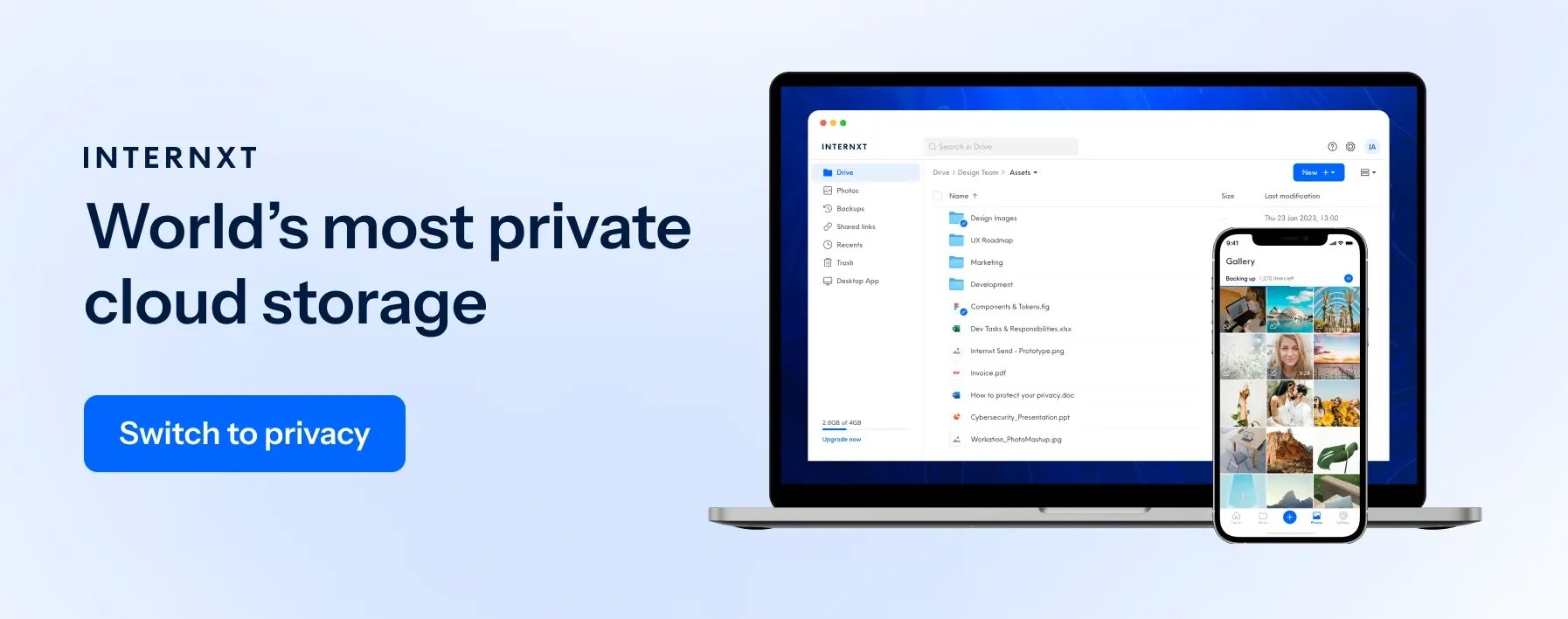
Get started with Internxt S3 and Rclone
We have covered everything you need about our new Object Storage product. If you need native Rclone support to manage your files, we hope this article has been useful for getting started.
Internxt Drive customers can now use the CLI and integrate Rclone support to interact with Internxt Drive. Soon, we plan to make native Rclone available for Drive, too, so stay updated with Internxt to get instant access to new features and updates!

