Google Drive vs OneDrive: Which One is Best?
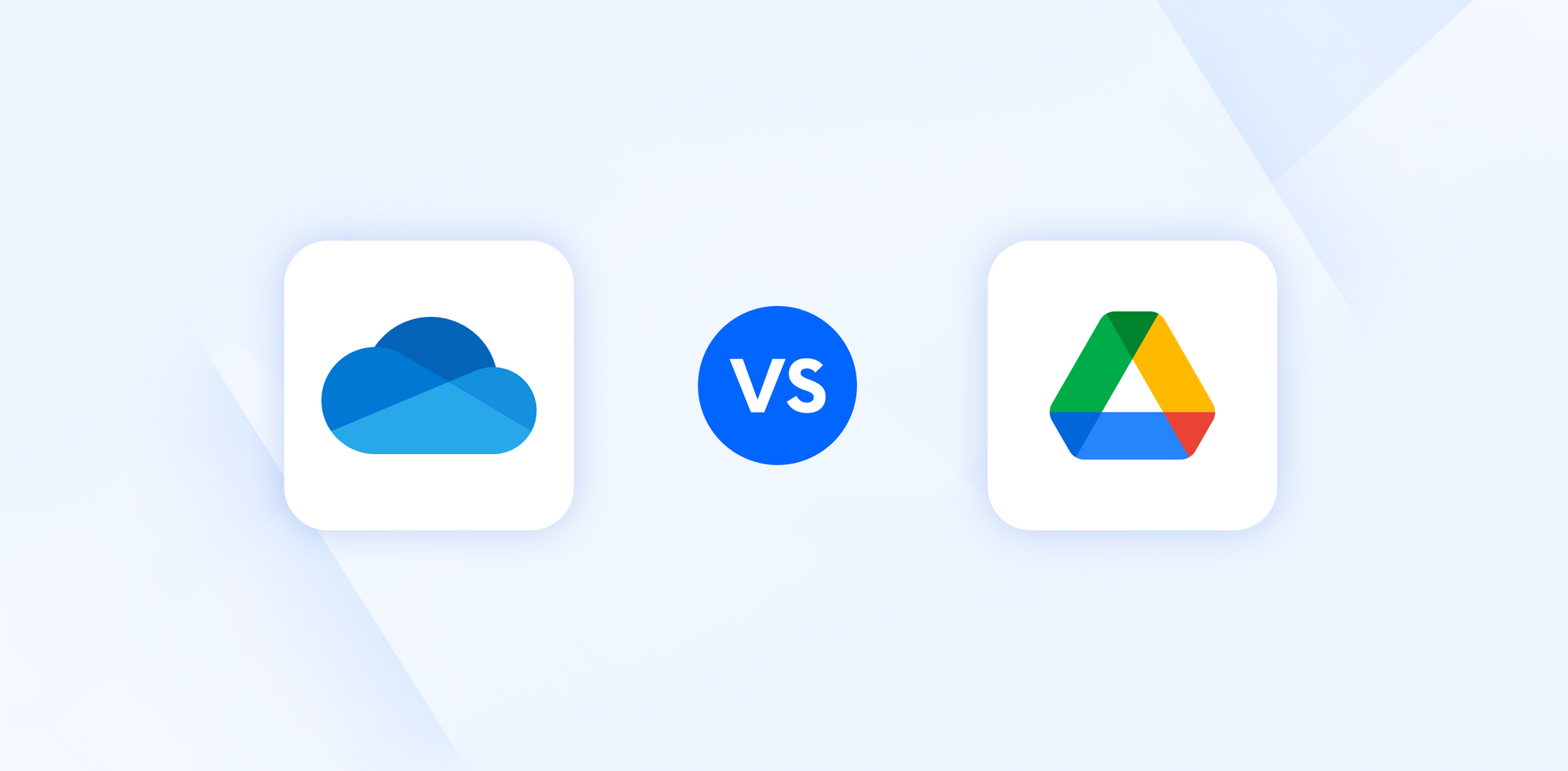
When considering cloud storage, the two main players in the industry you probably already know about are Google Drive and OneDrive. What you may find yourself asking is, is OneDrive the same as Google Drive, and what’s the difference between OneDrive and Google Drive?
While both services are pretty much the same, there are slight differences, which we will talk about in this article to highlight answer is Google Drive the same as OneDrive? And which one should you choose?
As both services are so similar, we will also compare these cloud companies to Internxt Drive, an upcoming competitor in the cloud storage and online privacy marketplace that emphasizes user privacy with its cloud storage and expansive privacy suite.
Before that, let's begin with a general overview of Google Drive vs OneDrive.
Table of Contents
- Is OneDrive the same as Google Drive?
- Google Drive vs OneDrive vs Internxt Drive
- Difference between OneDrive and Google Drive
- Google Drive vs OneDrive pricing
- Google vs OneDrive: what's included in plans?
- Google Drive vs OneDrive vs Internxt features
- Google Drive vs OneDrive: Privacy
- Google Drive vs OneDrive vs Internxt Drive privacy
- Google Drive vs OneDrive: Which one should you choose?
Is OneDrive the same as Google Drive?
No, OneDrive and Google Drive are not the same; they’re separate products from Microsoft and Google, offering their own cloud storage services and extra features in their plans.
At first glance, however, OneDrive and Google Drive are the same in the sense that they offer cloud storage, but both differ in how they integrate with their ecosystems, the collaboration tools they provide, pricing, and the level of privacy and security features they include.
Here’s a basic overview of Google Drive vs OneDrive
| Google Drive vs OneDrive | Google Drive | OneDrive |
|---|---|---|
| Provider | Google. | Microsoft. |
| Product ecosystem | Google integrates with its own services such as Docs, Sheets, Slides, Gmail, and Google Meet. | OneDrive integrates with Windows services such as Office 365, which includes Word, Outlook, Teams, etc. |
| Free storage | Google offers a generous 15GB of free cloud storage. | OneDrive offers 5GB of free cloud storage. |
Google Drive Pros & Cons
To summarize, here is a brief overview of the pros and cons of Google Drive.
| Google Drive pros and cons |
|---|
| Pros |
| Generous free storage plan: 15GB is a lot of storage to enjoy for free and will store many documents, photos, and more. |
| Great suite of products for collaboration and sharing: sharing documents is easy so that you can collaborate on projects with teammates in real time. |
| Photo editing, VPN, and dark web monitoring are attractive features and additional security methods to ensure you stay secure online. |
| Cons |
| Mishandling and collection of your data has meant many people want privacy-focused alternatives to Google. |
| File ownership & control: Storing files on Google’s servers creates a reliance on Google’s terms of service on how your data is handled, which may be unsuitable for some users. |
| Google holds the decryption keys: your data can be viewed by Google employees or US government agencies. |
Google Drive vs OneDrive vs Internxt Drive
Internxt Drive is a rising competitor in the cloud storage market, positioning itself as an alternative to Google and OneDrive.
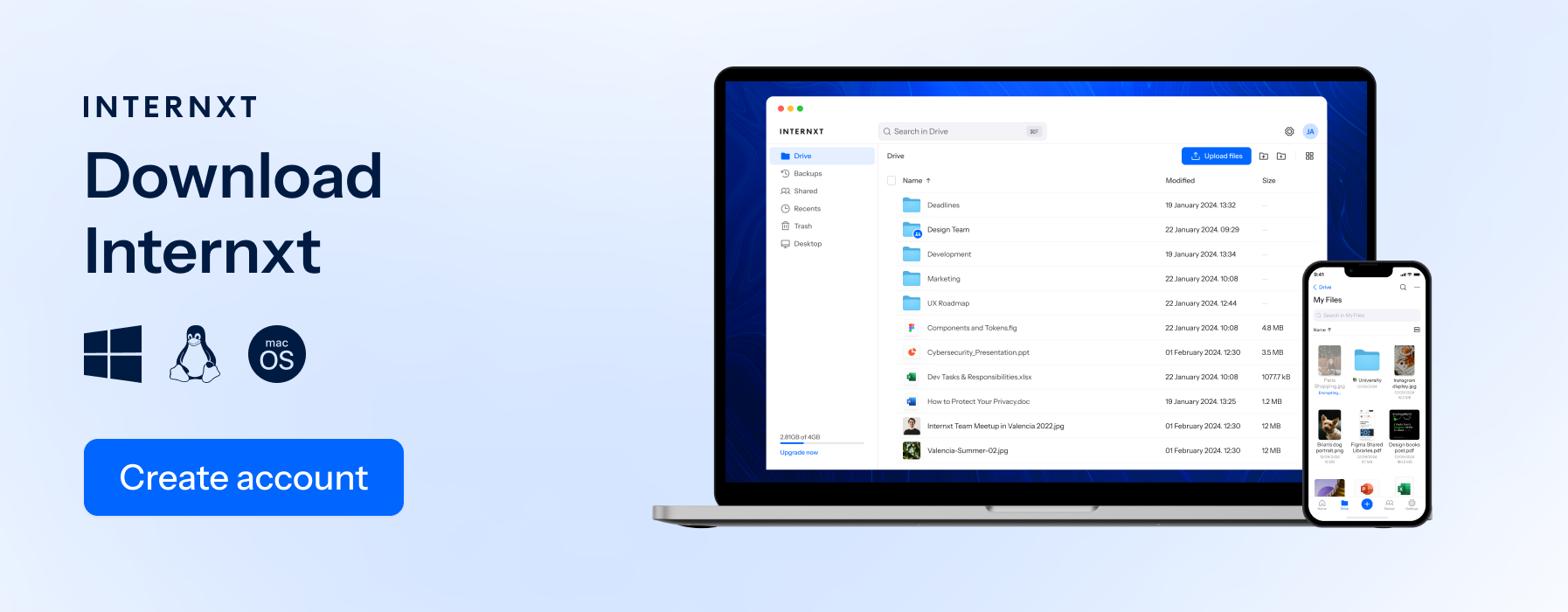
Like these companies, it offers cloud storage and a range of other features, with one key difference: Internxt Drive stores your files in total privacy and doesn’t profit from your data. Internxt is designed to give users an alternative to Big Tech companies, offering a service based on freedom and privacy.
Internxt is built for everyone and is available on multiple platforms, giving you greater accessibility than OneDrive or Google.
You can download the Internxt app on Windows, Mac, and Linux. It also offers support for WebDAV, Rclone, and NAS, giving you greater control and file management over your files.
Internxt offers less free cloud storage, but while Google and Microsoft offer more free storage, this is exchanged for your own personal data, which they later profit from with targeted advertising.
Difference between OneDrive and Google Drive
File syncing
When you sync a file with Google Drive, changes are reflected for the entire file, uploaded to the cloud again, and then synced across your devices.
This may take longer and use more bandwidth compared to OneDrive’s approach. OneDrive uses block-level syncing, so instead of reuploading the whole file, it only uploads the blocks, or specific parts of the file, that have changed. This process means syncing can be faster with OneDrive, especially for larger files.
Backups
Google Drive doesn’t automatically back up your entire computer by default. It focuses more on cloud storage and syncing. You can, however, download your Drive files using Google Takeout or right-clicking the file you want to download to back up using another method.
OneDrive allows you to back up files from the app. Once backed up, files are stored in the cloud and accessible from any device, but you manage what gets backed up manually.
Internxt also offers syncing and backups. If you make changes to your cloud using the Internxt app, then these will be reflected across all your devices. Backups are also managed with a virtual drive application, so you can back up your files and protect them from accidental data loss or ransomware
Google Drive vs OneDrive pricing
Google Drive and OneDrive both offer monthly or annual plans for personal, business, and enterprise needs.
Google Drive pricing for Photos, Drive, and Gmail
- Free 15GB
- Basic 100GB €1.49/ month or €23.88/ annual
- Premium 2TB €2.49/ month or €119.88/ annual
- Google AI Pro €21.99/month or €263.88/ annual
The AI Pro plan gives you access to all of Google Gemini's features, but be aware that Gemini AI actively uses your conversations and data for machine learning.
Gemini’s version of ChatGPT also opens with a message explaining that your chats are sometimes monitored by Google employees, as shown below, so use it carefully.
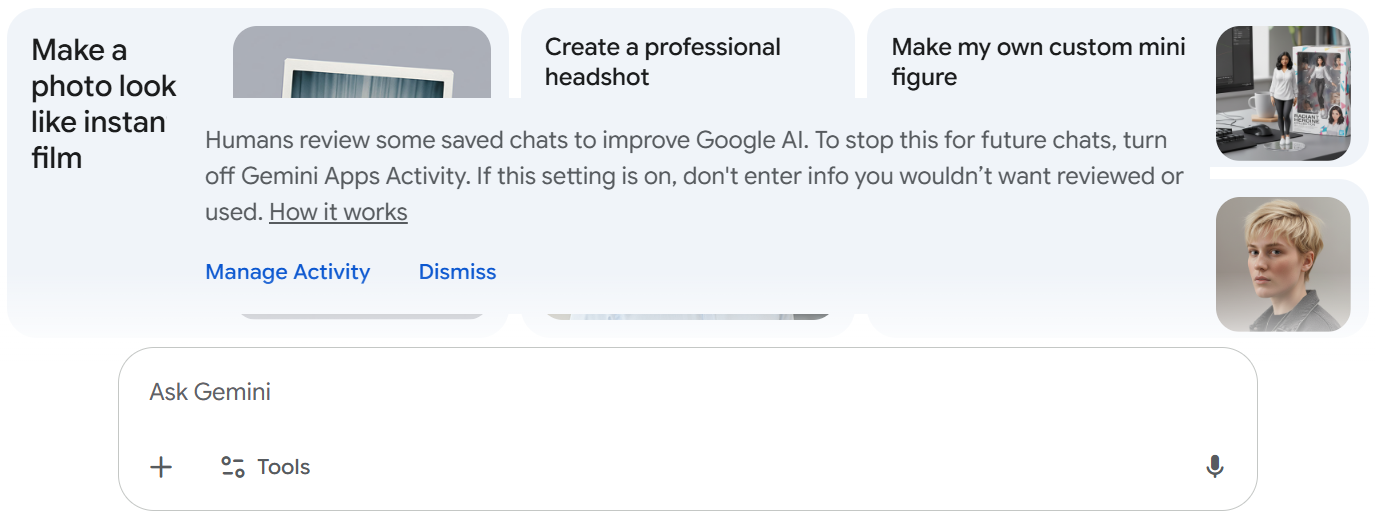
OneDrive pricing is as follows
- Free 5GB
- Microsoft 365 Basic 100GB $1.99/ month or $19.99/annual
- Microsoft 365 Personal 1TB $1.99/ month or $99.99/annual
- Microsoft 365 Family up to 6TB for six people $12.99/ month or $129.99/annual
OneDrive plans include additional features such as its office suite, ransomware protection, and video editing.
Microsoft also offers SharePoint, another Microsoft product that works similarly to OneDrive but with more emphasis on collaboration and enterprise use.
Internxt offers annual and lifetime plans for up to 5TB of encrypted and zero-knowledge cloud storage. All plans include Antivirus, backups, and a VPN, with the option to get all of Internxt’s upcoming features, such as Meet and Mail, with the Ultimate plan.
Internxt’s pricing is as follows for the first year, or for lifetime plans
- Free 1GB
- Essential 1TB €18/ annual or €195 lifetime
- Premium 3TB €36 /annual or €285 lifetime
- Ultimate 5TB €54 /annual or €435 lifetime
When taking the top-tier plans, with Internxt Ultimate annual plans, you could save 79% compared to Google, or 58% compared to OneDrive.
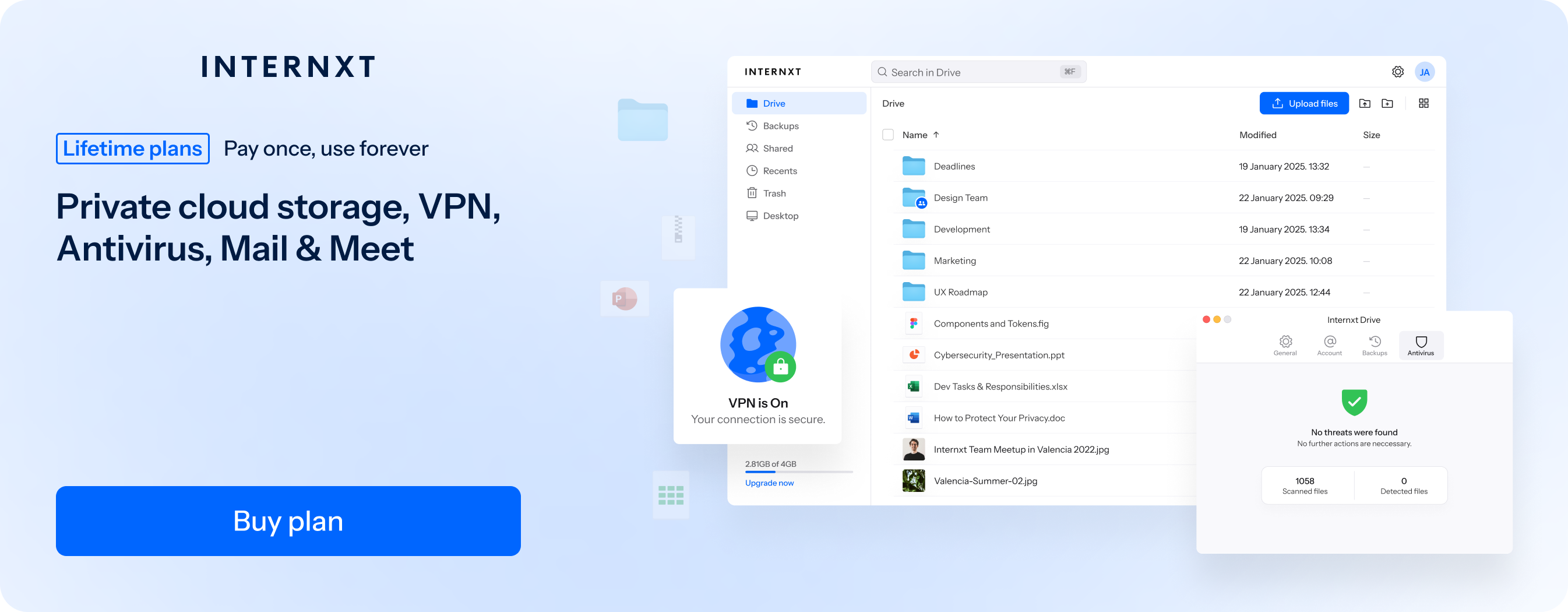
If you’re not interested in subscriptions and want a lifetime cloud storage, you can choose an Internxt lifetime plan, which offers the best cloud storage deals, and access to all of Internxt’s features forever.
Google vs OneDrive: what's included in plans?
In terms of getting what you pay for, when considering Google vs OneDrive, they both offer a comprehensive product suite, email, and video calling. Although with OneDrive, you do get more value for money, especially if you’re not interested in Google’s AI features.
Google features include:
| Google features |
|---|
| Up to 2TB of storage for Photos, Drive, and Gmail. |
| Gemini app with 2.5 pro and limited access to Veo 3 |
| Whisk with Veo 2 |
| 1,000 monthly AI credits |
| NotebookLM |
| Gemini in Docs, Gmail, and videos |
Google Drive may be a good option if you work in video editing due to its AI features, but if you value your privacy, other companies like Internxt will store your files in total privacy without AI harvesting your data.
OneDrive has slightly more to offer than Google Drive, with its top-tier features including:
OneDrive Features
| OneDrive features |
|---|
| OneDrive photo and file backup across your devices |
| Outlook.com email and calendar |
| Web and mobile versions of Word, Excel, PowerPoint, OneNote, OneDrive, and other apps |
| OneDrive ransomware protection for your files and photos |
| Ongoing support for help when you need it |
| AI-powered image creation and editing with Microsoft Designer |
| Clipchamp video editor with premium filters and effects |
| Microsoft Defender advanced security for your identity, personal data, and devices |
So, what is the difference between OneDrive and Google Drive? Google places more emphasis on adding AI features to its cloud storage and office suite, whereas Microsoft focuses more on cloud storage and data security on top of its product suite.
Google Drive vs OneDrive vs Internxt features
If you’re not interested in AI but want the same security online that OneDrive offers, combined with zero-knowledge encryption for secure storage and file sharing, then Internxt stands out with its full privacy ecosystem.
Internxt Ultimate offers the best plan for your online privacy as it includes access to all of Internxt's services such as VPN, Antivirus, Cleaner,Internxt Meet, and NAS support.
| Essential | Premium | Ultimate |
|---|---|---|
| 1TB encrypted storage | Everything in Essential, plus: | 5TB encrypted storage |
| Post-quantum encryption | 3TB encrypted storage | Encrypted VPN (FR, DE, PL, CA, UK) |
| Zero-knowledge encryption | Encrypted VPN (FR, DE, PL) | CLI & WebDAV support |
| Two-factor authentication | Invite, share & collaborate | NAS & Rclone support |
| Back up your computer | Cleaner | Cleaner |
| Password-protected file sharing | Buy a premium plan | Meet |
| Encrypted VPN (FR) | Mail (Coming soon) | |
| Antivirus | File Versioning (Coming soon) | |
| Live customer support | Buy an Ultimate plan | |
| Buy Internxt Essential | Buy Internxt Premium | Buy Internxt Ultimate |
With prices starting from €1.50 per month, or with affordable lifetime plans starting from €195, Internxt is the best alternative to not only Google Drive and OneDrive, but also iCloud, Dropbox, Box, and many other cloud storage providers that manage your encryption keys.
Google Drive vs OneDrive: Privacy
Although both are multi-billion-dollar companies with the best security, the privacy of Google and OneDrive isn’t as robust as companies such as Internxt, as they don’t implement zero-knowledge encryption, and they have yet to include post-quantum cryptography.
So, what is the difference between OneDrive and Google Drive encryption? Nothing, Google Drive and OneDrive both use AES 256-bit encryption protected with Transport Layer Security (TLS).

As mentioned before, because Google and Microsoft manage encryption keys on their servers, this could:
- Give employees access to your files
- Delete your files from the cloud
- Check your files for copyright infringements
- Hand over your accounts to law enforcement
While OneDrive has a Vault feature, which adds an extra and separate layer of security for your files with pin verification, access controls, and auto-locking, it still doesn’t have the zero-knowledge architecture to prevent access to your files.
Furthermore, it is not possible to know how Google or Microsoft guarantees the security of your files, as they are not open source. As their code is hidden, it means you have to trust that the company is free from security vulnerabilities and that there are no backdoors that give them access to your data.
The only way to guarantee total privacy for your cloud storage data, therefore, is to choose a different provider to Google and Microsoft that includes zero-knowledge encryption, like Internxt.
Google Drive vs OneDrive vs Internxt Drive privacy
Internxt is an open-source cloud storage provider from Europe that protects data with post-quantum and zero-knowledge encryption. As encryption happens on your device, only you hold the keys, and nobody but you can decrypt or access them.
It is a European tech company, meaning your data has additional protection with GDPR compliance.
Internxt is also SOC2, HIPAA, and ISO 27001 compliant, making it a secure and trustworthy storage option for personal, business, medical, and financial industries.
Finally, Internxt is fully audited and verified by an independent security company, certifying that Internxt has the necessary encryption and security protocols to protect your files from hackers.
If you want peace of mind that your photos, videos, and files are stored and shared securely with the best encryption available, free from targeted advertising, data collection, and data breaches, Internxt is the most secure cloud storage available.
Google Drive vs OneDrive: Which one should you choose?
If you want a generous amount of free storage, then Google Drive’s 15GB plan will probably be best, especially if you regularly use Google products.
If you’re a Windows user who mainly uses the Microsoft ecosystem, OneDrive may be the better option, even though it has half of the free storage.
Microsoft gains the edge for business users, as well as the added security features, such as backups and additional ransomware protection.
Many people combine both OneDrive and Google Drive to spread the redundancy of their files to ensure that they can always access important files in case of an emergency, so this is another option.
However, if you are looking to switch from US companies and a fully encrypted cloud solution at an affordable cost, with VPN, Antivirus, Meet, and email, you may want to consider Internxt as your new cloud storage provider.
With Internxt Drive, you get the best encryption, security, and products to ensure that your online life is free from corporations harvesting and selling your data.

Plus, you get total privacy for your cloud storage, allowing you to store, backup, and protect your files in the cloud, without worrying about anybody but you accessing them without your permission.
If you’re still considering Google Drive vs OneDrive, then both are solid options for general storage that you could combine with Internxt for added protection and maximum privacy for your important files.
Learn more about Internxt from our website to find out how we are building an internet based on privacy and freedom.
Also of interest to you...

