The 7 Best Screen Recorders of 2026
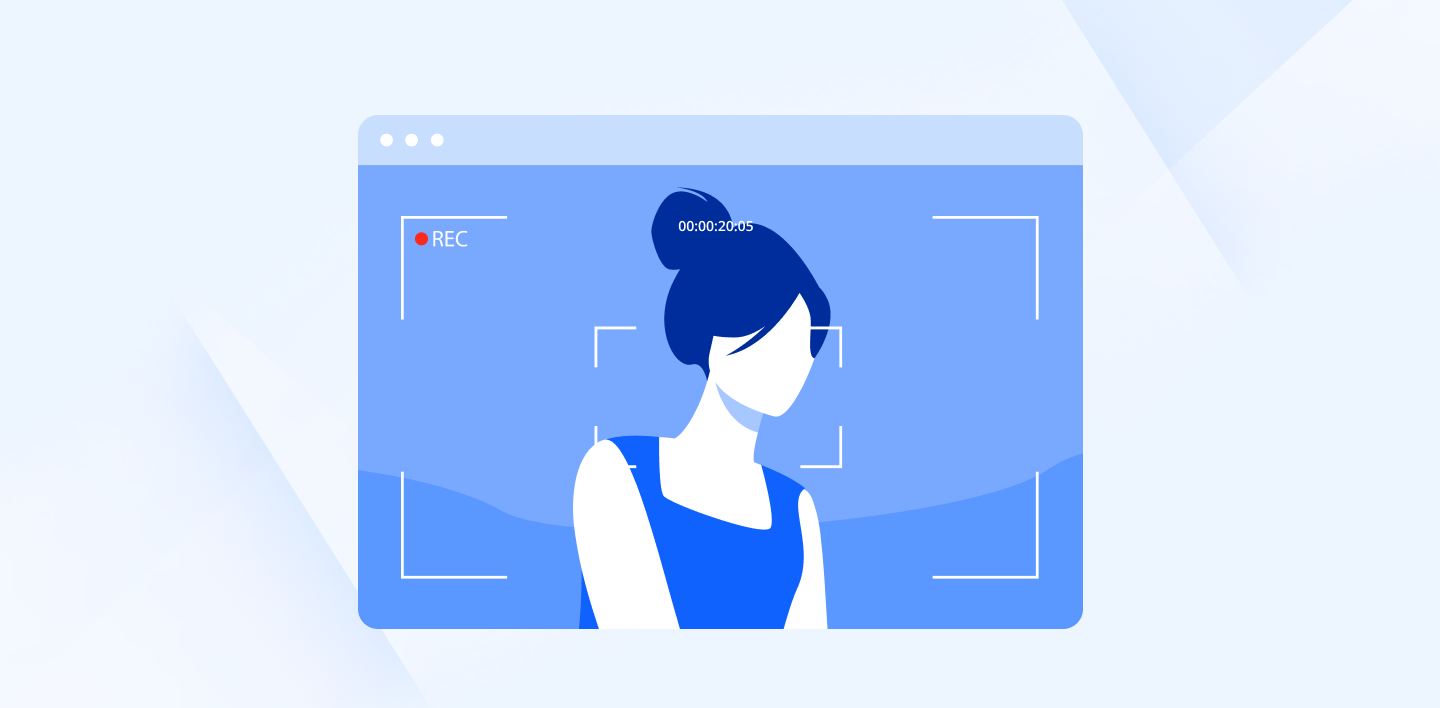
Have you ever found yourself struggling to express your thoughts? Whether you're explaining complex concepts, creating tutorials, or recounting hilarious moments from your online gaming, sometimes words just don't cut it.
That's where screen recording software comes in. It offers a visual display that is often more impactful than any description. The best screen recorders offer a world of possibilities for streaming, businesses, and remote workers.
This definitive guide explores the 7 best screen recorders of 2024, giving you the lowdown on features, pricing, and ease of use to pick the perfect tool to unleash your screen recording mastery.
Table of contents
- What are the benefits of using a screen recorder?
- How to choose the best screen recorder software
- The best screen recorders of 2024
- Capture, edit, and share with confidence
What are the benefits of using a screen recorder?
Our work and personal lives are becoming more reliant on sharing information online. A screen recorder helps you save time and avoids miscommunication. In addition, there are additional benefits to using a screen recorder, so if you are wondering why you should use one, here are some reasons why.
Tutorials
Imagine trying to explain a complex software procedure or a new workflow via text instructions. It can be confusing and time-consuming for both you and the recipient. Screen recordings allow you to visually demonstrate each step, eliminating ambiguity and ensuring clear understanding.
A screen recorder can also benefit businesses, as they can upload video tutorials on how their products work on their websites to help solve common customer problems.
Onboarding and training
New employees often require extensive training on software or company processes. Screen recordings let you create reusable training materials, such as recorded demos or step-by-step guides, saving time and ensuring consistency in onboarding procedures.
As these screen recordings are always available, they can be reused and shared as often as necessary to help with employee onboarding.
Product reviews
YouTubers or TikTokers often incorporate screen recordings to showcase specific features of the software or product they’re reviewing. A screen recorder helps present viewers with a walkthrough of the product’s functionalities and features in a more visible way.
Clear documentation
Maintaining clear and up-to-date software documentation can be challenging. Screen recordings offer a powerful solution. Record walkthroughs of features, capture design decisions, or visually document specific project steps. This creates a valuable resource for future reference and streamlines the documentation process.
Developers will also benefit from the best screen recorders to help monitor and understand software glitches or bugs. By recording the issue, developers can capture the steps leading up to the problem, providing them with valuable visual evidence to pinpoint and fix.
Gaming and Entertainment
Capture your favorite victories, headshots, weird glitches, or montages to share with your friends or followers.
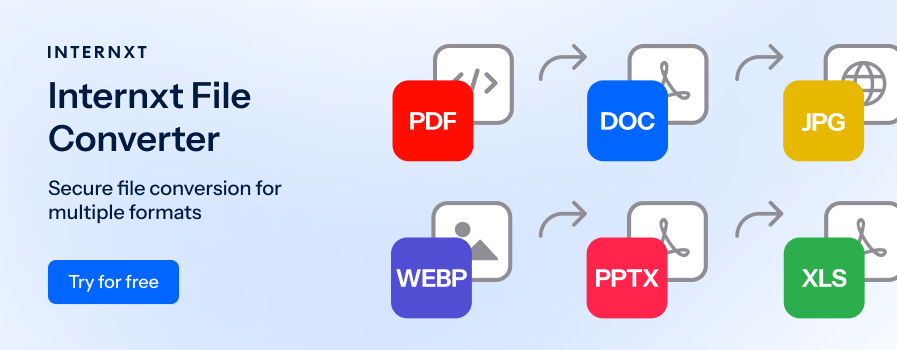
How to choose the best screen recorder software
It’s important to keep in mind what features are important to you when choosing the best screen recorder. Here are some ways to identify if a screen recording service is right for you.
Identify Your Recording Needs
You may have different needs for recording your screen, so you will have to answer the following questions to see if the screen recording software is right for you. For example:
- What will you be recording? Do you need to record an entire screen, specific windows, or gameplay?
- Do you need audio recording capabilities? Microphone or system audio?
- What level of editing functionality do you require? Basic trimming or advanced editing features like annotations and transitions?
- Is collaboration important? Do you need to share recordings easily with others?
- How important is the budget? Free, freemium, or paid options are all available.
Once you have answered these questions, you can start investigating which features you need from your screen recorder.
Choose what features you want
People often look for these features when they are investigating the best screen recorders to ensure they make the right decision.
- Recording Options: Choose software that offers the recording flexibility you require. This includes capturing the entire screen, specific windows, or predetermined areas. Some programs cater specifically to gamers, offering features like frame rate selection for smooth gameplay capture.
- Audio Recording: Consider if you need to record microphone audio for narration, system audio for capturing in-game sounds, or both.
- Editing Capabilities: Editing functionality varies greatly. Some offer basic trimming and cutting, while others provide advanced features like annotations, cursor highlighting, and the ability to add transitions and intros/outros. Evaluate your editing needs to choose the right level of functionality.
- Sharing and Collaboration: Seamless sharing is crucial. Look for software that allows easy export to popular formats (MP4, AVI, etc.) and offers options for uploading directly to social media platforms or cloud storage services. Collaboration features like shareable links with access permissions can be valuable for team projects.
- Ease of Use: A user-friendly interface is key, especially for beginners. Look for software with intuitive controls, clear instructions, and readily available tutorials or support resources.
- Performance and System Resources: Screen recording can be resource-intensive. Choose software optimized for performance to avoid lag or crashes, especially if you're recording high-resolution videos or using a less powerful computer.
- Price: Screen recording software options range from free, freemium (limited features in the free version) to paid subscriptions. Free versions might be sufficient for basic needs, while paid options offer more features and customization. Consider your budget and recording requirements to make the best choice.
Once you know what you need, you can choose from any of the seven best screen recorders outlined below.
The best screen recorders of 2024
Here are seven popular screen recorders for your work, gaming, or video-sharing needs.
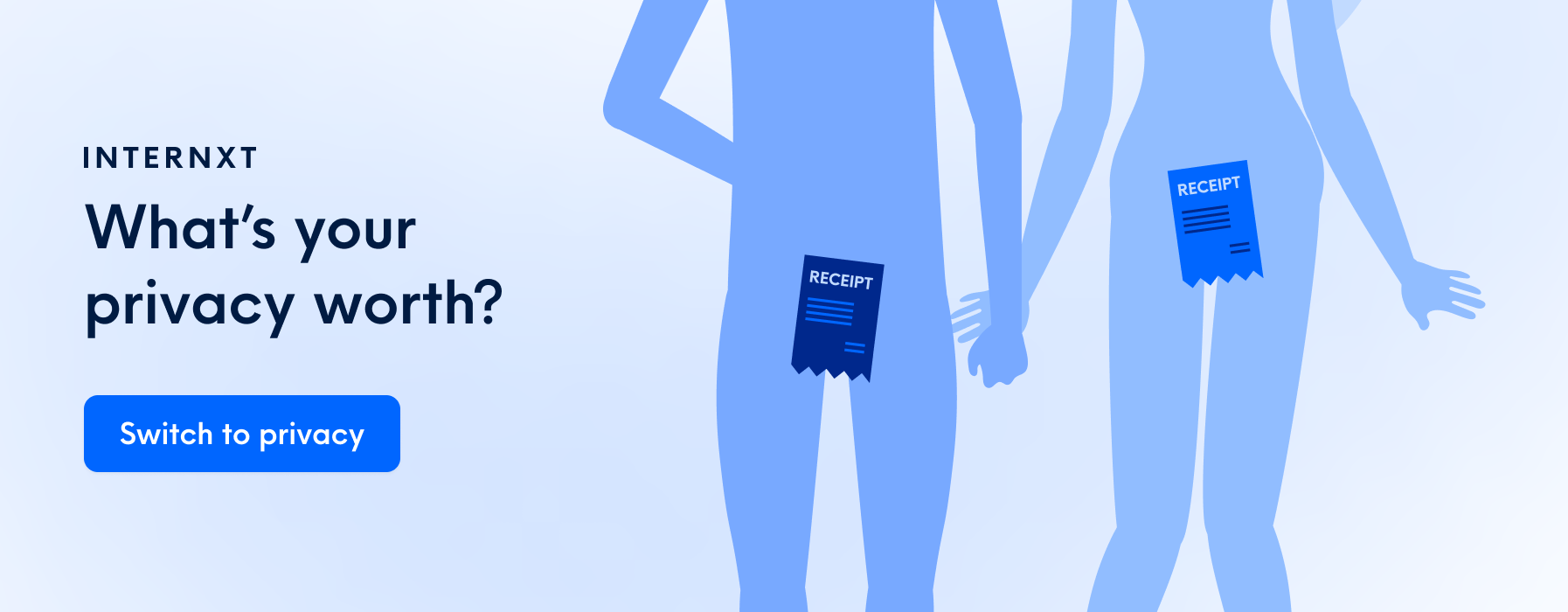
Loom
Loom is one of the most popular screen recorders. It offers various features for capturing and sharing on-screen activity. Loom caters to individual and team needs, offering a user-friendly platform for recording your screen, webcam, or both with audio narration.
Loom's core strength lies in its simplicity and focus on effortless sharing, making it a valuable tool for anyone who wants to explain concepts visually, provide feedback, or collaborate remotely.
- Screen and Webcam Recording: Users can record their entire screen, a specific application window, or a browser tab. Additionally, the software allows for simultaneous webcam recording.
- Recording Controls: The interface provides basic recording controls for starting, pausing, and stopping captures. A timer displays the recording duration, and an optional countdown can be added before the recording begins.
- Sharing and Links: Upon completion, recordings are automatically uploaded to the cloud, and a unique shareable link is assigned. This link can be distributed to anyone, regardless of whether they have a Loom account. Recipients can access the recording on any device with a web browser.
- Playback and Viewer Interaction: Viewers can adjust playback speed, download recordings for offline viewing, or leave timestamped comments directly on the recording.
- Reactions and Emojis: Viewers can add reactions (e.g., thumbs up, confused) and emojis to the recording, facilitating basic feedback and a more interactive experience.
- Branding and Privacy Controls: Paid plans offer customization options for businesses and teams. Users can add logos, intros, and outros to recordings and manage recording privacy settings, password protection, and custom domain options.
- Integrations and Workflow: Loom integrates with Gmail, Slack, and Zapier, enabling users to share recordings within their existing workflows.
- Advanced Features (Paid Plans): Higher tiers offer additional functionalities like drawing tools for annotations, call-to-action buttons, and advanced editing capabilities for trimming and refining recordings.
Getting started with Loom is free; this plan allows you to record 25 videos of 5 minutes. For teams, pricing starts at $12.50 per month, and you get:
- Unlimited videos and recording times.
- Loom AI, which automatically creates chapters, summaries, and titles. ($4 extra).
- Remove Loom’s branding.
- Password-protect files.
- Import and download videos.
If you need a free screen recorder option for your team, Loom is the most popular due to its generous free plan and additional features in its paid tiers.
AVS Video Editor
AVS Video Editor is an all-in-one video recorder, editor, maker and screen recorder. It allows one to capture a full screen or a particular area, record video with sound, or disable it if necessary. AVS Video Editor meets the needs of beginners and advanced users thanks to its intuitive interface and plenty of editing capabilities.
Multiple capture modes: The program can record the user’s entire screen, specific windows, or selected areas. Thus, it is suitable for various recording needs.
Audio Recording Option: AVS4YOU allows you to record your voice from a microphone input. By default the audio is saved to MP3, however, it is possible to choose another format and adjust settings such as bitrate, frequency and volume.
Real-time drawing: The program is equipped with drawing capabilities. Draw on video anything you like, add text annotations, and highlight important details with circles, rectangles, and arrowed lines.
Editing Tools: The software has all the handy tools for polishing your recordings so that you can impress your audience with stunning presentations, tutorials and demo videos. From trimming and cutting to merging, from adding text overlays and voiceovers to stabilization and color grading - AVS Video Editor offers all these features and even more.
Scheduled Recording: This feature enables users to split the recording by file size or duration. Stop recording automatically by setting the time limit or maximum file size.
AVS Video Editor is part of AVS4YOU Multimedia Suite which comprises 5 multimedia programs for working with audio and video data. A free version permits to capture screen and perform other tasks with a single restriction – a watermark is added to output recordings.
AVS4YOU 1 Year Subscriptions is available at $49.00.
OBS Studio
If you’re looking for a more advanced screen recorder, you may want to consider OBS Studio. Open Broadcaster Software is a free, open-source screen recording and live streaming application.
Compared to Loom, it caters to users with broader needs and offers a robust feature set for capturing, editing, and broadcasting content. In addition to recording, OBS Studio seamlessly integrates live streaming functionality for platforms like YouTube and Twitch.
Here's a breakdown of OBS Studio's core functionalities and potential benefits:
- Extensive Recording Capabilities: OBS Studio allows users to record their entire screen, specific windows, or gameplay with high frame rates. This flexibility makes it ideal for capturing various types of on-screen activity.
- Advanced Source Management: The software gives users granular control over what appears in their recordings or streams. Multiple sources, like webcams, capture cards, and images, can be integrated and layered within a single scene for a customized recording experience.
- Scene Switching and Transitions: OBS Studio allows seamless switching between pre-configured scenes during recordings or live streams. Users can even incorporate transitions for a more polished presentation.
- Customization and Control: The software offers extensive customization options, allowing users to fine-tune settings for video and audio encoding, bitrates, and output formats.
- Plugin Ecosystem: OBS Studio boasts a vibrant plugin community, providing users with additional functionalities like advanced filters, hotkey controls, and integration with various streaming platforms
OBS Studio's extensive features and customization options make it ideal for users who require a high degree of control over their recordings and streams. Although beginners may experience a steeper learning curve, OBS Studio is one of the best screen recorders available for free on Windows, Mac, and Linux.
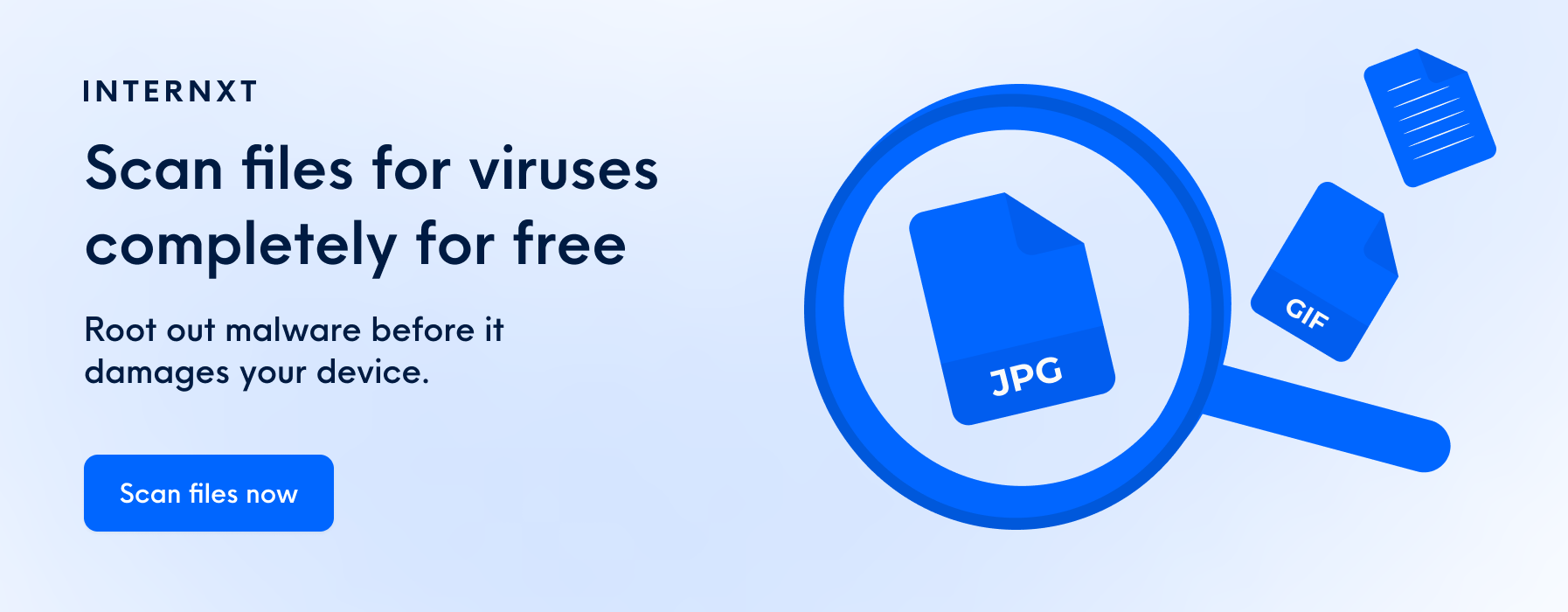
Movavi
Movavi Screen Recorder is a well-rounded option for capturing and editing on-screen activity. It offers a blend of user-friendly recording features with basic editing capabilities, making it suitable for beginners and users requiring more than simple screen capture.
- Multiple Capture Modes: The software allows you to record your entire screen, specific windows, or designated areas. This flexibility caters to various recording needs.
- Audio Recording Options: Movavi allows you to record system audio, microphone audio, or both, ensuring you capture the desired audio elements for your recording.
- Basic Editing Tools: Movavi integrates basic editing functionalities like trimming, cutting, and adding text overlays. This allows for minor adjustments and enhancements to your recordings.
- Scheduled Recording: A unique feature allows you to schedule recordings in advance, ensuring you capture specific events even if you're not physically present at your computer.
- Customization: Movavi can add stock videos and images to your videos; some plans include a video editor and converter.
While it offers a trial version, Movavi is not free, and full functionality requires a paid subscription. Annual plans start at $36.95 for the screen recorder, $58.95 for a screen recorder and video editor, and $68.95 for the video suite.
Zappy
Zapier gives businesses the automation tools to build and scale end-to-end workflows and offers screen recording software.
Zappy by Zapier is another user-friendly screen recording tool designed to enhance remote collaboration. It emphasizes quick capture, clear communication, and seamless sharing, making it a valuable asset for teams working virtually.
However, one drawback is that the software is only available on Mac, which is more limited than other entries on this list.
Zappy keyboard shortcut capture and instant sharing make quick recordings and efficient team communication ideal. The annotation features and cloud storage options for paid plans cater to the needs of remote teams working asynchronously.
- Keyboard Shortcut Capture: Zappy prioritizes speed and ease of use. Users can initiate recordings with a simple keyboard shortcut, eliminating the need to navigate menus.
- Selective Recording: Capture your entire screen, a specific application window, or a designated area, ensuring your recordings focus on the essential elements.
- Audio and Webcam Recording (Paid Plans): Paid plans offer the ability to record microphone audio and webcam footage alongside your screen capture, allowing for narration and a more personal touch.
- Annotations and Markups: Zappier allows you to add annotations and markups directly to your recordings. This is particularly useful for highlighting key points or providing visual explanations.
- Instant Sharing and Collaboration: Like Loom, Zappy streamlines sharing with automatically generated shareable links. Free plans allow basic link sharing, while paid plans offer additional collaboration features like cloud storage and access controls.
The Zappy screen recording tool is free; paid plans start at $19.24.
ScreenPal
ScreenPal, previously known as Screencast-O-Matic, is feature-rich screen recording software for many users. Its user-friendly interface and diverse functionalities make it suitable for beginners, educators, gamers, and businesses.
- Simple Screen and Webcam Recording: Capture your entire screen, a specific window, or a designated area. The software also allows simultaneous webcam recording, ideal for presentations or video tutorials.
- Intuitive Editing Suite: ScreenPal offers an intuitive editing suite beyond basic capture. You can trim unwanted footage, add transitions, and incorporate text annotations or call-to-action buttons to enhance your recordings.
- Platform Compatibility: ScreenPal is compatible with various operating systems, including Windows, macOS, Chrome OS, iOS, and Android. This versatility ensures you can capture your screen on almost any device.
- Cloud Storage and Sharing: Recordings are uploaded to the cloud (free and paid plans offer varying storage capacities), generating a shareable link for easy distribution. Integrations with popular platforms like YouTube and Google Classroom further streamline sharing.
- Advanced Features (Paid Plans): Paid plans unlock additional features like screen recording at higher resolutions and frame rates, GIF creation, and the ability to export recordings as animated GIFs.
Free plans are available, and Screenpal's premium plans offer more advanced features, such as cloud storage, stock media and music, video quizzes, and advanced analytics. Pricing starts at $3 a month and 10$ a month for the most advanced plan.
Thanks to the various features available, Screenplay is one of the best screen recorders for education.
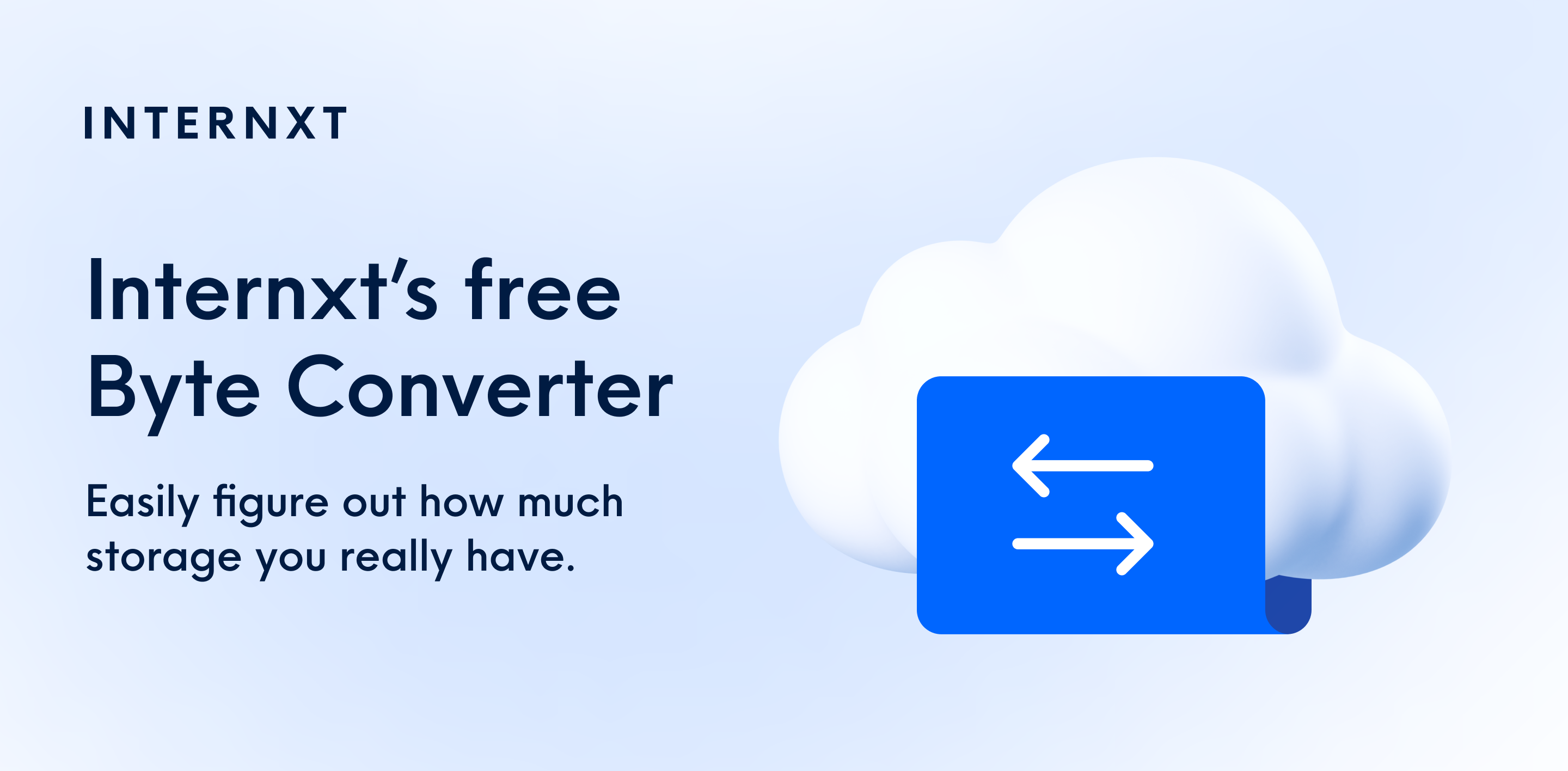
ShareX
ShareX is a free and open-source screen recording and file-sharing software. However, it is only available for Windows.
However, if you need a versatile platform to manage your recordings, ShareX allows you to capture your entire screen, specific windows, scrolling regions, and web pages as full-page screenshots. It can even extract text through OCR (Optical Character Recognition).
This versatility makes it suitable for various recording needs. If you’re interested in this platform, here are some features of ShareX you can expect:
- Basic Screen Recording: While not its primary focus, ShareX provides screen recording capabilities with customizable frame rates and codecs. It might be sufficient for capturing basic on-screen activity.
- Editing Suite: ShareX offers a surprisingly robust editing suite for a free program. Users can annotate screenshots and recordings, add watermarks, apply effects, and perform basic editing tasks like cropping and resizing.
- Instant Uploads and Sharing: Similar to Loom and other screen recording tools, ShareX allows uploading captures to various online image and file hosting services. Generate shareable links for easy distribution.
- Automation: ShareX shines with its powerful automation features. Users can set up hotkeys for screen capture, automate workflows with custom commands, and even integrate with other productivity tools. This streamlines repetitive tasks and enhances workflow efficiency.
ShareX may be one of the best screen recorders if you’re a Windows user and need a basic platform to capture your screens and share your recordings or screenshots with others for free. However, for more advanced features, you will need to choose from other products in this list.
Snagit
Snagit by TechSmith lets you record or capture your screen and focuses on letting you create videos for your company to onboard or increase productivity within teams. It is available on Windows and Mac and has the following features:
Screen recording and capture: record videos or screenshots of all or part of your screen. Include camera video, microphone, and system audio.
Annotations: Users can add annotations, apply effects, create GIFs, and even integrate arrows, call-out boxes, and other visual elements to enhance their captures.
Screen Draw: Call out specific areas of your screen while recording by adding arrows, shapes, and step numbers.
Video From Images: Create quick how-to videos by adding narration to your screenshots.
Snagit requires you to buy a license to use its product, and there are plans for individuals, small teams, or businesses. Premium plans are charged annually, starting at $43.90 and $70.91 for small teams and businesses. Education discounts are also available from their pricing page.
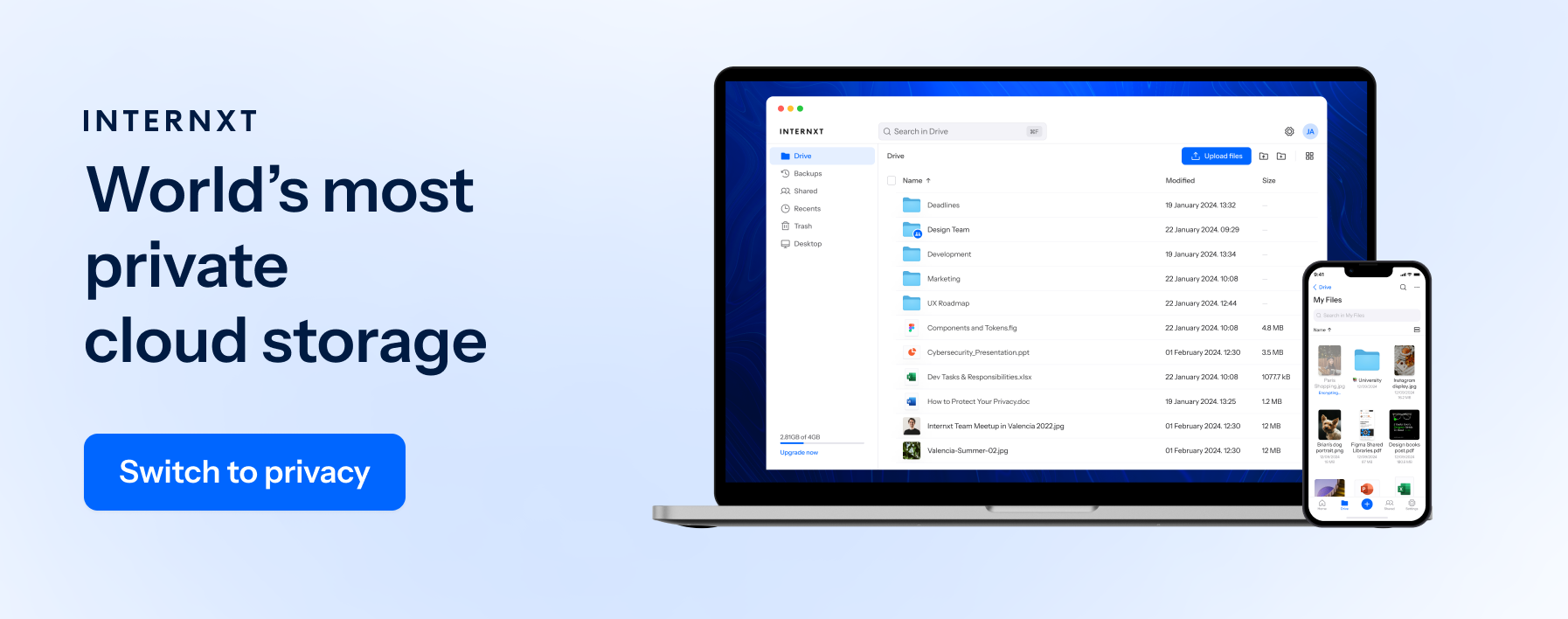
Capture, edit, and share with confidence
Now, you have extensive knowledge of the best screen recorders for 2024, and you can choose which one is best for you. Whether you need the advanced features of OBS Studio or the basics of Loom, there are several options you can try to fit your screen recording needs.
With so many options, you can choose from your favorites and take advantage of their free plans before committing. If you need a secure platform to store or share your recordings, keep them organized with Internxt Drive or send them through our encrypted file-sharing service, Internxt Send, to ensure they are kept secure and private.

