Internxt Now Supports NAS for QNAP and Synology

Due to popular demand and feedback from our users, Internxt now allows you to back up your NAS to the cloud with your Internxt Drive account.
Now you can enjoy Synology and QNAP NAS backup for your cloud storage with Internxt to protect your data in the cloud. With NAS support, Internxt offers even more options to keep your files protected from hardware failures, accidental deletions, or other cybersecurity risks such as ransomware.
Find out more about NAS support with Internxt from this article, or at https://internxt.com/nas
This article will explain how to back up NAS to the cloud with your Internxt account, as well as the advantages of using a NAS system for your cloud storage.
This new feature, as well as our recently released Internxt Meet and Cleaner, make Internxt your best privacy ally online to protect your data, and keep your files private in the cloud.
NAS support is available now for annual and lifetime Ultimate plans, combining the ease of cloud backups with NAS, and the privacy and security of Internxt Drive.
If you’re a new user, you simply need to create an Internxt account and purchase a plan.
For current Internxt customers who want to upgrade to get access to all of Internxt’s features, plus 5TB of extra storage, you can upgrade by logging in to your account and purchasing an Ultimate plan directly from our pricing page.
Table of contents
- What is NAS (Network Attached Storage)
- Why use Internxt with your NAS device
- NAS vs traditional cloud storage
- QNAP and Synology
- Get NAS support with Internxt
- How to set up NAS with Internxt
What is NAS (Network Attached Storage)
Network Attached Storage, commonly referred to as NAS, is a physical device for storing and managing data that connects your cloud to your home or office network.
Unlike a regular external hard drive, which connects to one computer at a time, a NAS allows multiple devices, such as computers, smartphones, or tablets, to access the same files over the network.
NAS runs its own operating system that handles file management, security, and network access. With it, you can use it to save documents, photos, videos, or backups, and organize them in folders just like on a regular computer.
Why use Internxt with your NAS device
Internxt offers an alternative to less privacy-focused cloud storage providers such as Google and OneDrive to give encrypted cloud storage focused on protecting your privacy.
With NAS support, you now get additional control of your files, combined with our post-quantum encrypted cloud storage for the best cloud storage protection for your files.
Secure backups
Get increased redundancy for your files from your NAS device. With Internxt, you can back up your NAS to the cloud protected with zero-knowledge and post-quantum encryption. Get peace of mind that your photos, videos, and documents are all secured and protected against data loss.
Own your data
Manage your cloud storage on your own terms and get full flexibility and ownership over your data with the convenience and privacy of Internxt Drive.
Full privacy
Combine the privacy of zero-knowledge encryption with Internxt, as all your files are encrypted directly on your device, accessible only to you. When combined with your NAS, you get additional insurance that your files are protected from unauthorized access and never exposed to third parties during transfer or backup.

NAS vs traditional cloud storage
NAS vs cloud storage share the same basic concept of storing files in the cloud, with some key differences.
If you use traditional cloud storage, this model allows you to store your files directly on the provider’s servers over the internet.
This is more user-friendly for general cloud storage use, as it lets you upload, sync and backup your files, and the cloud provider manages the storage, security, and maintenance of your data.
Advantages of traditional cloud models include:
- Easy to use, no complex setup required
- Accessible from anywhere with an internet connection
- Fully managed by the provider, including updates and backups
- No hardware costs or maintenance
However, cloud storage may have some limitations depending on your needs, which may include:
- Limited integration with local network storage devices
- Dependent entirely on the internet speed for access
- Less control over how data is stored and managed
- Security relies fully on the provider
Cloud storage with NAS support, on the other hand, allows you to back up or sync the data stored on your NAS devices, like QNAP or Synology, directly to the cloud.
This creates a bridge between your local storage and the cloud, letting you combine the speed and control of local NAS access with the security, redundancy, and remote access benefits of cloud storage.
Many people choose NAS devices because they provide centralized storage, easy file sharing across multiple devices, and added security and file backup options.
It offers other advantages such as:
- Provides additional backup and redundancy for NAS data
- Gives more control over data management and permissions
- Protects data from hardware failure or accidental deletion
- Allows remote access to files
However, despite the benefits, NAS may be intimidating to first-time users due to the initial investment costs and setup.
Here's a general overview of cloud storage vs cloud storage combined with NAS.
| Feature | Cloud Storage without NAS | Cloud Storage with NAS Support |
|---|---|---|
| Storage Location | Directly on provider’s servers | Backed up from your local NAS device to the cloud |
| Access | Via web or cloud apps | Via NAS and cloud apps, accessible remotely |
| Control | Managed by the cloud provider | You control local NAS and cloud backup settings |
| Security & Redundancy | Provider handles backups and protection | Combines NAS hardware security with cloud encryption and backup |
| Speed | Depends entirely on internet connection | Fast local NAS access plus cloud access when needed |
QNAP and Synology
QNAP and Synology are two of the most popular brands for NAS devices. Both provide hardware and software solutions for storing, managing, and backing up files for data recovery, but they have slightly different approaches.
The table below shows a general overview of QNAP vs Synology devices.
| Category | QNAP | Other NAS (e.g., Synology) |
|---|---|---|
| Hardware Power & Customization | Generally offers more powerful processors, expandable memory, and high-speed networking ports like 10GbE on many models | Focuses on simplicity and reliability with user-friendly interfaces but often lower-power hardware by default |
| Software & Ease of Use | Known for sophisticated configurations and a steeper learning curve, with powerful features for advanced users | Praised for user-friendly interface (DSM) and strong photo and document management, ideal for home and basic business users |
| Features & Applications | Excels in hosting virtual machines, running databases, supporting surveillance cameras, and cloud synchronization services | Strong in media streaming with apps like Plex, excellent surveillance management through Surveillance Station, and seamless office integration via Synology Drive |
In short, QNAP prioritizes high-performance hardware, advanced features, and customization for power users and professionals, while other NAS systems like Synology focus on simplicity, user-friendly software, and reliable media and document management.
Get NAS support with Internxt
With an Internxt Ultimate plan, you connect your Internxt Drive with your QNAP or Synology device as well as all the additional features of an Internxt account, which include:
- 5TB encrypted storage
- Post-quantum encryption
- Zero-knowledge encryption
- Two-factor authentication
- Back up your computer
- Password-protected file sharing
- Encrypted VPN
- Antivirus
- Invite, share & collaborate
- CLI & WebDav support
- NAS & Rclone support
- Cleaner
- Meet
- Mail Coming soon
- File versioning Coming soon
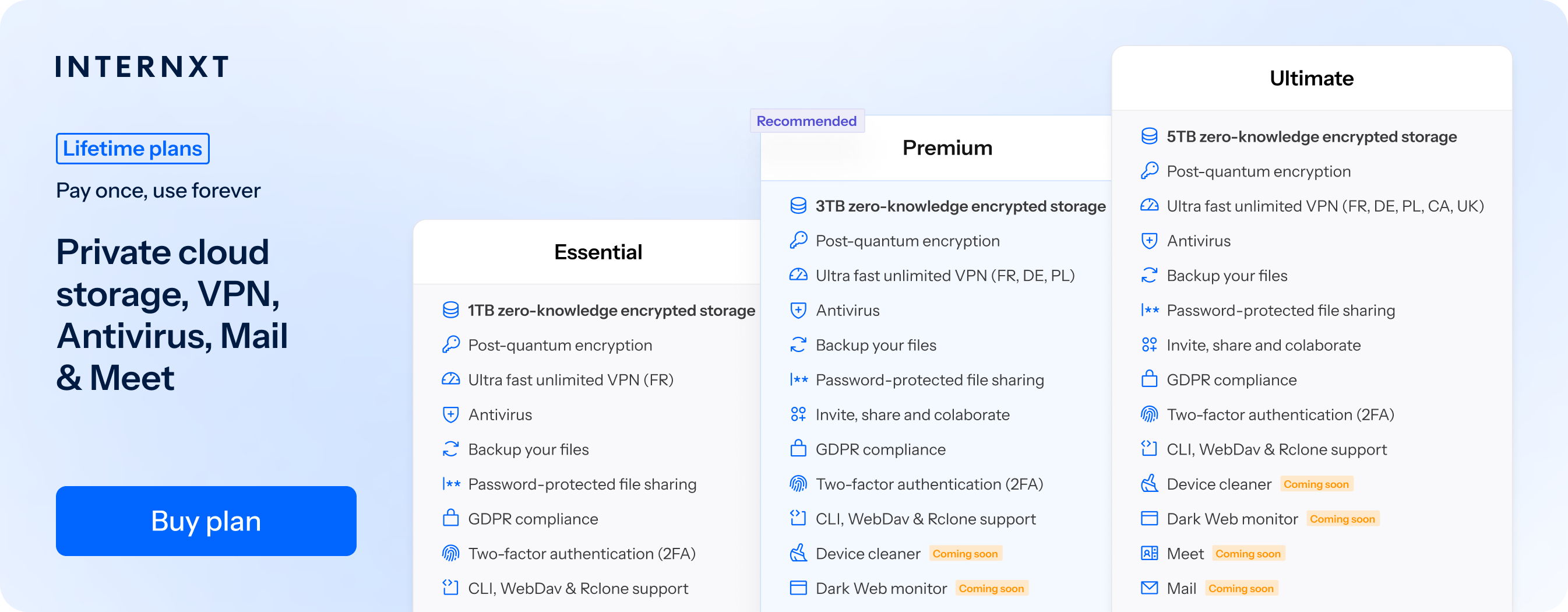
Get 85% off any Essential, Premium, or Ultimate Internxt plan from our website to access Antivirus, VPN, backups, and much, much more.
How to set up NAS with Internxt
To connect your Internxt account to your NAS device, you must first download the Docker app for Mac or Windows from here: https://www.docker.com/
Once completed, follow these steps.
Synology
- Open the Docker app.
- Go to Registry, search for internxt-webdav, and download the latest image.
- Go to Image, select internxt-webdav, and click Launch.
- Configure environment variables (INXT_USER, INXT_PASSWORD, etc.) and port mappings (e.g., 3005:3005).
- Start the container.
QNAP
- Open Container Station.
- Click Create Container and search for internxt-webdav.
- Select the latest image and click Next.
- Set environment variables (INXT_USER, INXT_PASSWORD, etc.) and port mappings.
- Apply settings and start the container.
Once completed, you can back up your files to your NAS system and enjoy all the benefits of your Internxt account combined with Network Attached Storage.
For more information, visit our GitHub page for additional instructions, visit our help centre, or contact us at hello@internxt.com

