How To Get Rid of Viruses From Your iPhone
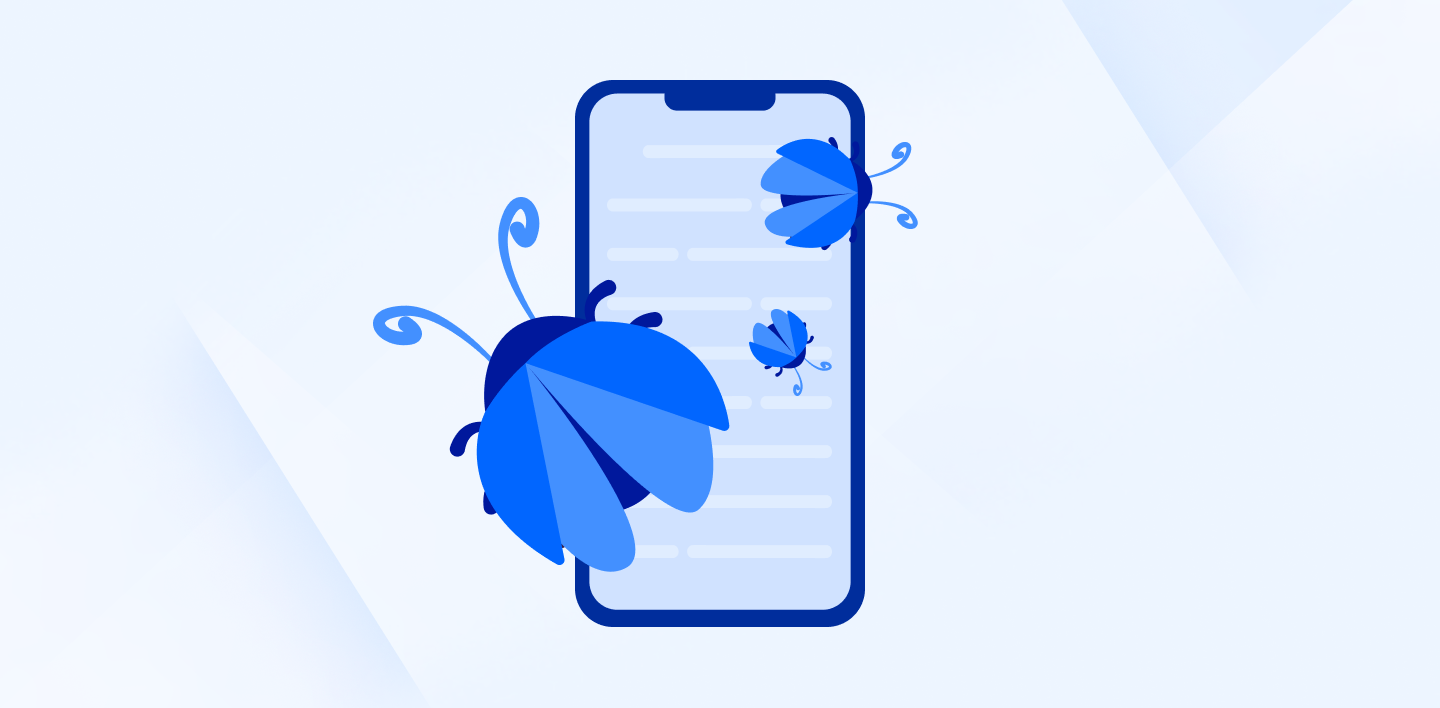
Malware is a persistent problem. As the digital age switched from desktops to handheld devices, so did hackers and other cybercriminals. Expansive enterprise attacks and small-scale phishing attacks now have companies with the inclusion of mobile data mining and virus infections.
Your iPhone is no exception. Even though iOS is well-known for being closed-source and Apple has implemented strict security measures and app review processes, it is still possible for iPhones to become infected if you download and install malicious apps from untrusted sources, click on suspicious links, or encounter targeted attacks.
Now, the burning questions would be, “How do I know that my iPhone is infected by viruses?” or “How can I get rid of that malicious virus?”
We’ll break down some actionable practices to help you remove viruses from your iPhone, show telltale signs of suboptimal performance, then troubleshoot effectively to remove and protect your iPhone from the virus.
5 Signs Your iPhone Has a Virus
Mobile malware and viruses on iPhone and mobile devices differ from traditional viruses by focusing on exploiting vulnerabilities in your operating system, aiming for data mining, financial gain, or network corruption, rather than simply replicating themselves during runtime.
Sure, some suboptimal performance issues are normal symptoms of wear on the iPhone. However, be careful of some symptoms that can also be a sign of malicious malware at work.
Battery drain
If your iPhone's battery drains unusually fast (or overheating) even when you’re not using it that much, it could be a sign of malicious activity running in the background.
When malware or a virus infects your iPhone, it can initiate unauthorized processes and activities in the background. These malicious activities may consume significant system resources, including CPU usage, network connectivity, and power, which can result in accelerated battery depletion.
Unusual data usage
If you notice a significant increase in data usage without any corresponding change in your usage patterns, it could be due to malware transmitting data in the background.
This data transmission can include uploading your personal information, downloading additional malicious files, or participating in botnet activities. These malicious processes can result in a noticeable surge in your data usage.
Unexpected pop-ups and ads
Pop-ups are normal types of advertising when you visit some websites. But, If you are encountering an abundance of pop-up advertisements even when your browser is closed, it could indicate the presence of adware, a form of malware designed to collect data through intrusive advertising practices.
Changes to settings and unfamiliar apps
When you see random apps appear on your iPhone, but you’ve never downloaded them before, or you notice sudden changes to your settings, such as new browser extensions or modified security settings, it could be an indication of a compromised device. They may be a malicious form of malware.
Slow performance
If your iPhone suddenly becomes sluggish, experiences frequent crashes, or apps take longer to open and respond, it could result from malware consuming system resources.
Before searching for a virus and assuming the worst, check that your storage isn’t full and you don’t have too many apps running at once.
Potential Virus Types on iPhone
On iPhones, potential types of viruses or malware can vary, but here are some common examples:
- Trojan Horse: These viruses disguise themselves as legitimate apps or files, tricking users into installing them. Once installed, they can perform various malicious actions such as data theft, remote access, or device control.
- Adware: Adware infects iPhones to display excessive and intrusive advertisements, often disrupting the user experience. It aims to generate revenue for the attackers through ad clicks or by promoting certain products or services.
- Spyware: Spyware will gather sensitive information from your iPhone, such as browsing habits, passwords, personal messages, or even financial data. It operates covertly, transmitting the collected data to the attackers without the user's knowledge.
- Ransomware: Although less common on iPhones compared to other platforms, ransomware can still pose a threat. It encrypts the user's files or restricts access to the device, demanding a ransom payment in exchange for restoring access.
- Worms: Worms are self-replicating malware that can spread across devices and networks without user interaction. They exploit vulnerabilities to infect multiple devices, potentially causing significant damage and disruptions.
- Phishing Attacks: While not a specific virus type, phishing attacks are common on iPhones. They involve deceptive tactics, such as fake websites or emails, aiming to trick users into revealing sensitive information like passwords, credit card details, or login credentials.
How to Remove Virus from Your iPhone
If you see all the signs that your iPhone is infected by some viruses, here are essential steps you can take to get rid of the virus.
Identify and uninstall suspicious apps
Review your installed apps and look for any unfamiliar or suspicious ones. Delete any apps that you suspect may be causing the issue.
To uninstall an app, press and hold its icon on the home screen until it starts to jiggle, then tap the "X" button on the app's icon and confirm the deletion.
Remember that sometimes, malware apps can also modify browser settings. To counter this, go to the Settings app on your iPhone, select the browser in question, and look for options to reset or restore default settings.
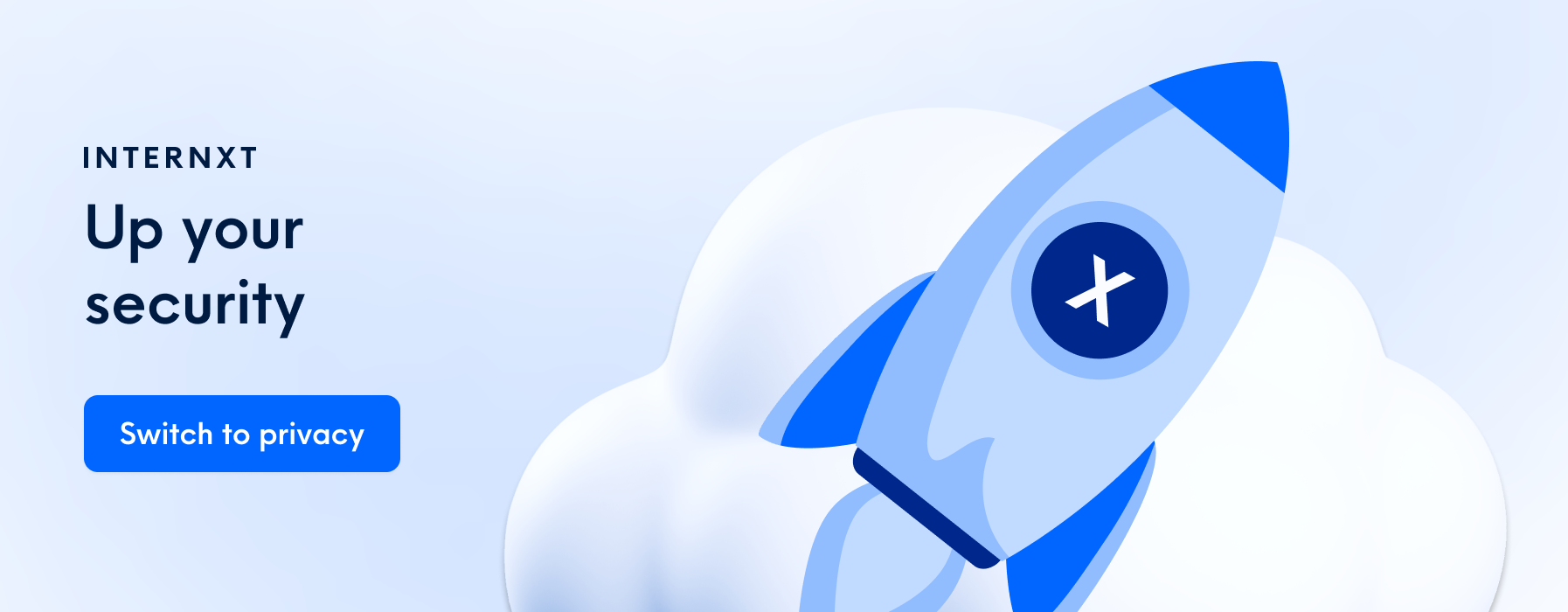
Restart iPhone
When you restart your iPhone, it terminates all running processes and clears temporary files from the device's memory. This can help eliminate any active malware or malicious processes that may be running in the background.
This method also resets various system settings to their default configurations. It can potentially disrupt or disable certain malware activities that rely on modified settings or configurations.
However, it's important to note that restarting your iPhone alone is not a foolproof method for virus removal. Sophisticated malware can persist even after a soft restart, as it may have embedded itself deep within the operating system or other system files.
Clear browser data
If you are experiencing adware or pop-up issues primarily within a specific browser app, clearing its cache and browsing data can help remove any stored malicious scripts or redirects. You can usually find this option within the settings of your browser app.
Go to Settings on your iPhone. Next, select your main browser and proceed to clear its history and website data. If you utilize additional browsers frequently, repeat these steps for each of them as well.
Restore your iPhone to its factory settings
If all else fails or the infection is severe and persistent, restoring to factory settings can provide a fresh start by eliminating any lingering malware.
Restoring your iPhone to the factory settings should be the resort you will have to get rid of viruses or malware infections because it completely erases all data and settings on your device, essentially returning it to its original state when it was first purchased.
Remember to always back up your important data before performing a factory reset to ensure you can restore it later. If you're uncertain about the process or need further assistance, it's recommended to contact Apple Support
How Can You Prevent a Virus from Your iPhone?
Getting rid of viruses is one thing, preventing them from getting attacked is another. Therefore, instead of taking action once your iPhone is already infected by a virus, it’s always best to take preventive measures in the first place.
So, how do you prevent the virus from your iPhone?
Update your iOS
Ensure that your iPhone is running the latest version of iOS. Software updates often include security patches that can help protect against known vulnerabilities.
Apple regularly releases iOS updates that include security patches to address known vulnerabilities and protect against potential threats. These patches fix loopholes that hackers could exploit to gain unauthorized access or install malicious software on your iPhone.
iOS updates often introduce new security features and enhancements along with security patches. These features may include improved encryption, stronger password requirements, enhanced privacy settings, or additional layers of protection to safeguard your device and data.
Run a reputable mobile security app
Install and run a trusted mobile security app from the App Store. These apps can scan your device for malware and help remove any detected threats.
Mobile security apps employ advanced scanning techniques to detect and identify potential threats on your device. They can analyze apps, files, and system settings to identify any signs of malware or suspicious behavior in real time. Moreover, they can also be used to eliminate malicious software and restore your mobile's security safely.
Download apps from trusted sources
Always download apps from trusted sources (i.e App Store) as Apple reviews and approves apps for their safety and security. Third-party sources or unverified websites may contain malicious software.
Always be cautious of app permissions when downloading an app from third-party sources. It’s easy to click “OK” to all permission requests. But pay attention to the permissions requested by apps during installation. Grant permissions only to apps that genuinely require them for their intended functionality. Be wary of apps that ask for excessive or unnecessary permissions, as they could potentially misuse your data.
Be cautious of public wifi networks
It’s now mandatory to exercise caution when connecting to public wifi networks. These open networks can be vulnerable to eavesdropping and data interception. Avoid accessing sensitive information or making financial transactions while connected to unsecured wifi networks.
Enable Find My iPhone
Find My iPhone feature becomes your go-to tool when your iPhone goes missing or gets stolen. It utilizes GPS or wifi triangulation to track down the exact location of your device.
Simply log into your iCloud account from another device or use the Find My app. With a few taps, you can effortlessly pinpoint the whereabouts of your iPhone on a map. This invaluable capability allows you to take immediate action to recover your device and safeguard your personal data from unauthorized access.
Don’t open suspicious emails or messages
Malware can come in the form of email attachments, texts, and links. Avoid clicking unfamiliar links or messages from unknown or untrusted senders, as they may be a gateway phishing sites.
It’s also smart to disable image previews within your email software. This feature can be found in the Options or Settings of the program.
Some viruses are designed to attach to images and install themselves as soon as the email is opened. Configuring your settings to only show images from trusted sources is best. This can help prevent an infected image from becoming a virus on your computer.
Delete suspicious messages immediately without interacting with them. Be cautious of messages with urgent or alarming content that attempt to create a sense of urgency or panic.
Essential Antivirus Apps That You Should Use to Protect Your iPhone
While iOS has built-in security features that help protect your iPhone from malware and viruses, you may still opt to install additional anti-virus apps for extra security.
If so, here are a few reputable anti-virus apps you can download from your App Store:
- McAfee Security: McAfee is well-known for being a go-to anti-virus tool for iPhones. With AI-powered tools, this app lets you secure up to five devices simultaneously, from your iPhone to your Mac.
- Avast Security & Privacy: Avast will let you know if vulnerabilities and threats are found on your iPhone. The feature also includes a malicious website blocker to protect you from fake and untrusted websites.
- AVG Mobile Security: AVG offers complete security and privacy protection. This app facilitates a secure browsing experience and web protection. It also makes sure your identity and iPhone information is well-protected.
- Phone Guardian Mobile Security: This app helps you ensure that your wifi is safe and malware-free. It also offers VPN protection to help you enjoy a secure mobile phone environment and keep hackers away.
No matter what anti-virus app you use, make sure that you download it from the official App Store. This helps you avoid potentially malicious or counterfeit apps. Don’t forget to read reviews, check the app's reputation, and keep the app updated with the latest version to benefit from the most recent security enhancements.
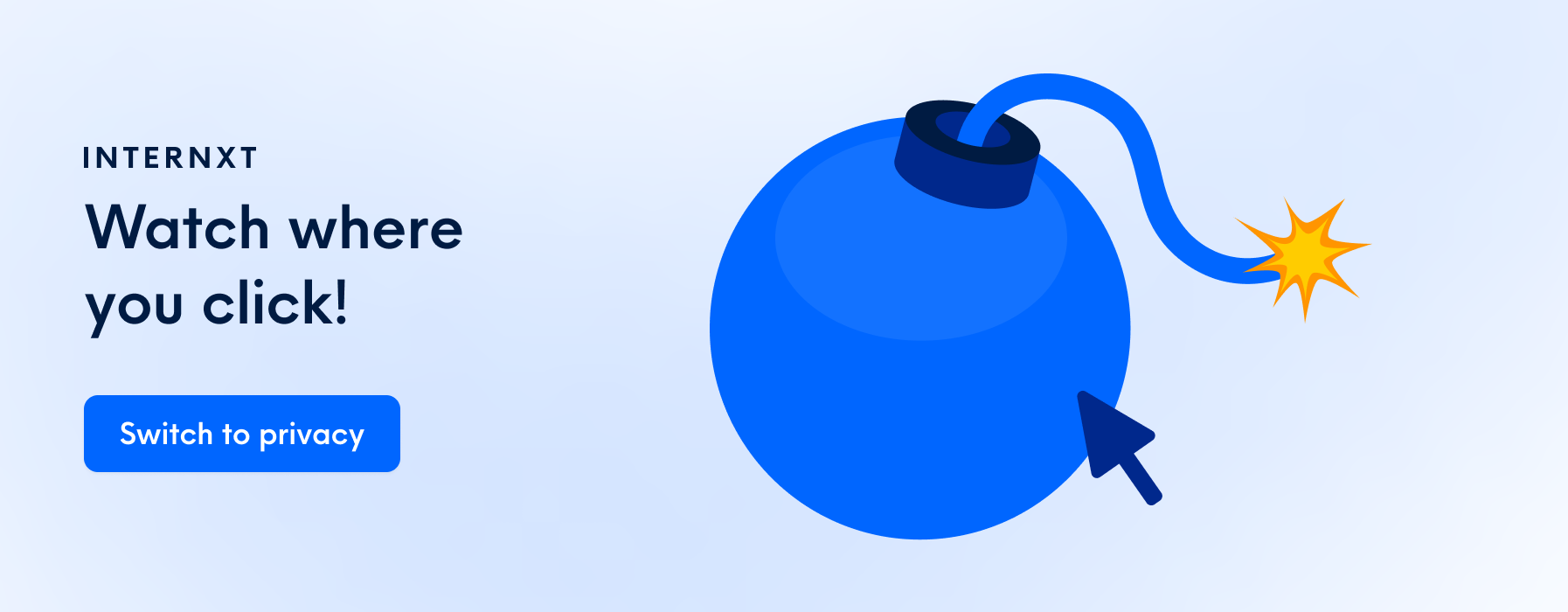
Keep Your iPhone Safe
Remember, practicing safe browsing habits is essential to maintaining a secure iPhone, along with any anti-virus app you choose to install. With this quick guide, you now understand whether or not your iPhone has a virus and what to do about it.

