PC Storage Types Explained and Which One Is Best For You

If you’re computer is running out of storage, or isn’t performing as expected, it could be due to not enough RAM on your computer, or your internal hard drives are filling up.
In this situation, what can you do?
Learning more about PC storage types can help you choose the best physical devices to upgrade your storage and performance, or choose cloud storage services like Internxt to back up and store your files in the cloud.
For this reason, we have compiled a list of PC storage types available on the market to help you decide how much RAM you need, the best storage type to build your PC, and the best cloud storage to free up space in the cloud and device.
Table of contents
- PC storage types you need to know
- Use cases for different storage types
- Combine Internxt Drive with PC storage for security, backups, and more
PC storage types you need to know
Below you will find all of the PC storage types to help you understand and choose the best type best on your needs, including use cases, advantages, and disadvantages.
RAM
RAM is the main type of memory for your PC it stands for Random Access Memory and is often mentioned with hard drives (HDDs) and solid-state drives (SSDs), which we will cover next, as they have different purposes. RAM is also known as volatile storage, as everything is erased from it once the computer is turned off.
RAM differs from other PC storage types because it only uses and stores data that is used actively, such as when you open a program, game, or document. RAM accesses this data significantly faster than other storage types, which is its main advantage. Once you turn off your PC, everything in the RAM is erased, so it can’t be used for long-term storage.
The more RAM you have, the more your computer can handle multiple tasks without slowing down, so you should consider this when buying a PC.
For basic tasks, 8GB of RAM is usually enough; for gaming or video editing, 16GB or more is better. You should also check if your PC allows you to upgrade your RAM in the future if necessary.
Hard Disk Drive (HDD)
A hard disk drive, abbreviated as HDD, is a storage device used for PCs and other electronic devices. It’s a non-volatile storage type, so even when you turn your computer off, the data remains stored on the device.
HDDS can be used as internal or external storage. Internal hard disk drives store the operating system, all your installed programs, and files such as documents, photos, videos, and music. When you save a file to your computer, it is written to the hard disk drive.
When you open a program or a file, the data is read from the hard disk drive and temporarily loaded into the computer's RAM for faster access by the processor.
If you need extra storage space for your local storage, external HDDs offer a solution to store or back up your files. They can be a cost-effective solution to get more storage.
However, they are more vulnerable to damage or data loss due to their moving parts, so files should always be backed up on another platform, such as cloud storage, for extra protection.
Solid State Drive (SSD)
A Solid State Drive, or SSD, is a non-volatile storage method, similar to hard drives, meaning it retains stored data even when the power is turned off.

Unlike HDDs, however, SSDs have no moving parts, making them significantly faster than HDDs in terms of data access speed, boot times, application loading, and file transfers. This leads to a much more responsive computer experience and makes them less prone to damage due to no moving parts.
SSDs often have a higher cost and lower storage capacity than hard drives, although higher storage methods are available.
NVME SSDs
Next, we have NVMe SSDs, or Non-Volatile Memory Express Solid-State Drives. They are a newer, faster types of PC storage types of PC storage types available.
When you install your operating system or apps on an NVMe SSD, you get much quicker boot times, faster file transfers, and smoother performance when loading games, programs, or large files.
While the main advantage of NVME SSDs is speed, they do tend to heat up more and can be more expensive, so they are more useful for gaming or other high-performance tasks.
Embedded MultiMediaCard (eMMC)
An embedded MultiMediaCard (eMMC) is a type of flash storage commonly found in budget laptops, tablets, and smartphones. It is a more basic and slower type of storage compared to SSDs, like other PC storage types featured in this list, like RAM. eMMCs are built directly into the device’s motherboard, which means they cannot be removed or upgraded.
eMMCs are cheap to produce, use little power, and take up little space, so cheaper devices like Chromebooks or entry-level tablets will have this storage type. They also have the added advantage of being quieter and durable than HDDs, because they have no moving parts.
Hybrid Drive (SSHD)
Like hybrid cloud storage, hybrid pc storage types are also available, combining hard disk drives and solid state drives.
The goal of any type of hybrid storage is to offer the best of both worlds; in this case, SSHDs offer the high storage capacity of HDDs and the speeds of SSDs.
These devices use the hard disk part to store most of your data and the SSD portion to store frequently used files and programs. The SSD automatically learns which files you use most often, such as your operating system or favorite applications, and stores them in the faster memory so your computer can access them more quickly.
The main downside of this is that the SSD portion is usually very small, often only 8GB to 32GB, and SSHDs also don’t match the speed of a full SSD, especially NVMe SSDs we mentioned before.
Another disadvantage is that since SSHDs rely on spinning disks, they can be noisy and more prone to mechanical failure than full solid-state options.
Cloud storage
If physical storage types aren’t for you, or you want additional security for your files, cloud storage is the perfect option.
With cloud storage, you can access your files anytime, from anywhere, without needing to carry a physical device and without the risk of accidental damage or hardware failure.
It also offers backup protection useful for restoring files and protecting you from ransomware. Storing files in the cloud also allows you to free up your PC storage, and gives you access to more useful features such as file syncing, secure file sharing, and more.
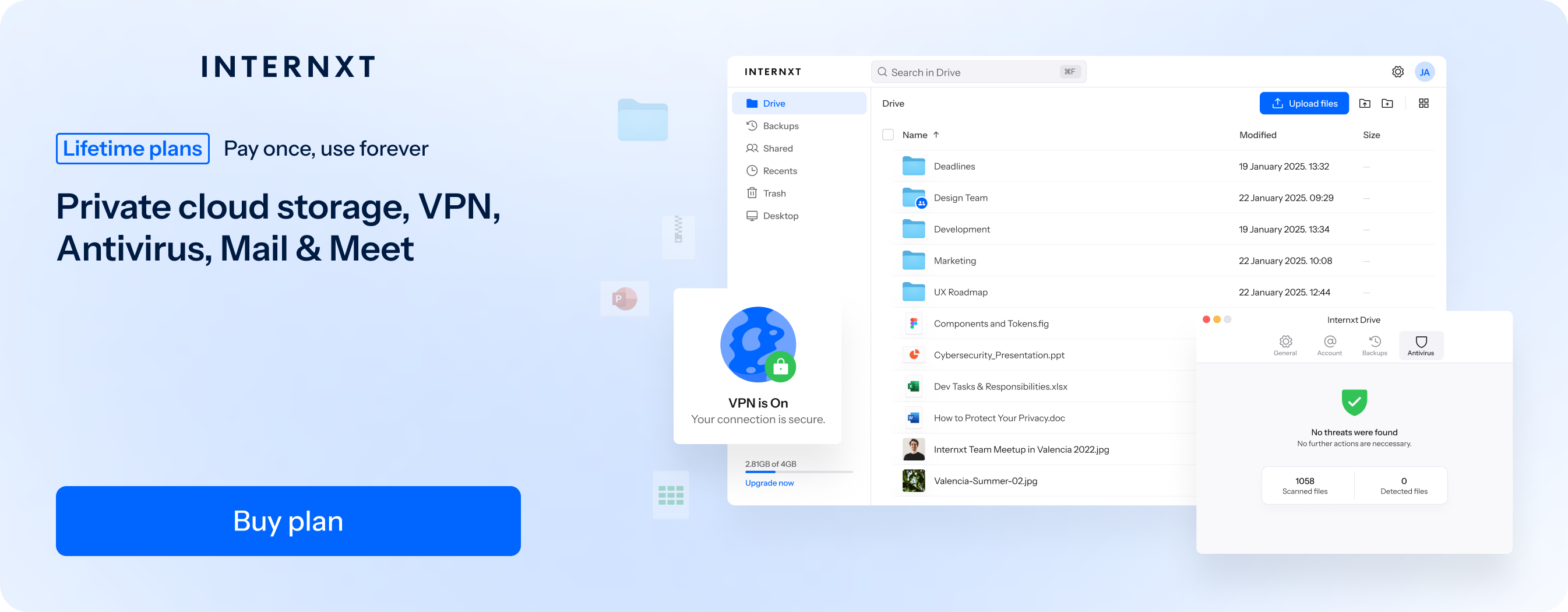
Internxt Drive, for example, offers post-quantum and zero-knowledge encrypted cloud storage for you to free up storage on your PC, backup and sync files, and share files in total privacy.
The Windows app acts like a virtual drive on your computer, so you can manage your storage as if it were your local device, but it stores, backs up, and syncs everything in the cloud.
Included in Internxt’s paid plans are Antivirus, VPN, Device Cleaner, Dark Web Monitor, Meet, and Mail. Prices start from just €3 a month, or there are lifetime plans available if you’re interested in one-time payment cloud storage plans.
Use cases for different storage types
General use
Best options: SATA SSD, NVMe SSD (lower capacity), eMMC, 8GB RAM
For general use, such as school, office, or hybrid work, etc, 8GB of RAM should be enough to provide quick startups and smooth multitasking for web browsing, video streaming, and office work.
Gaming
Best options: NVMe SSD, SSHD (budget), HDD (for storage), 16GB RAM
To load your games faster and avoid lag, an NVMe is a solid option; you can combine this with HDDs to store game libraries, although these are often saved in libraries on platforms like Steam.
For RAM, 16GB is ideal for modern video games and background tasks like voice chat or streaming.
Video editing
Best options: NVMe SSD, SATA SSD, 16GB to 32GB RAM, cloud storage
Video editing and storage can be demanding for your device, so 16GB is the minimum requirement, but 32GB is recommended for larger and more complex projects.
Combine this with NVMe SSDs to speed up file handling and previews, and cloud storage to back up your files and securely share large video files with others.
PC builds
Best options: NVMe SSD (main), HDD (secondary), SATA SSD (balanced builds), SSHD (budget), RAM based on use
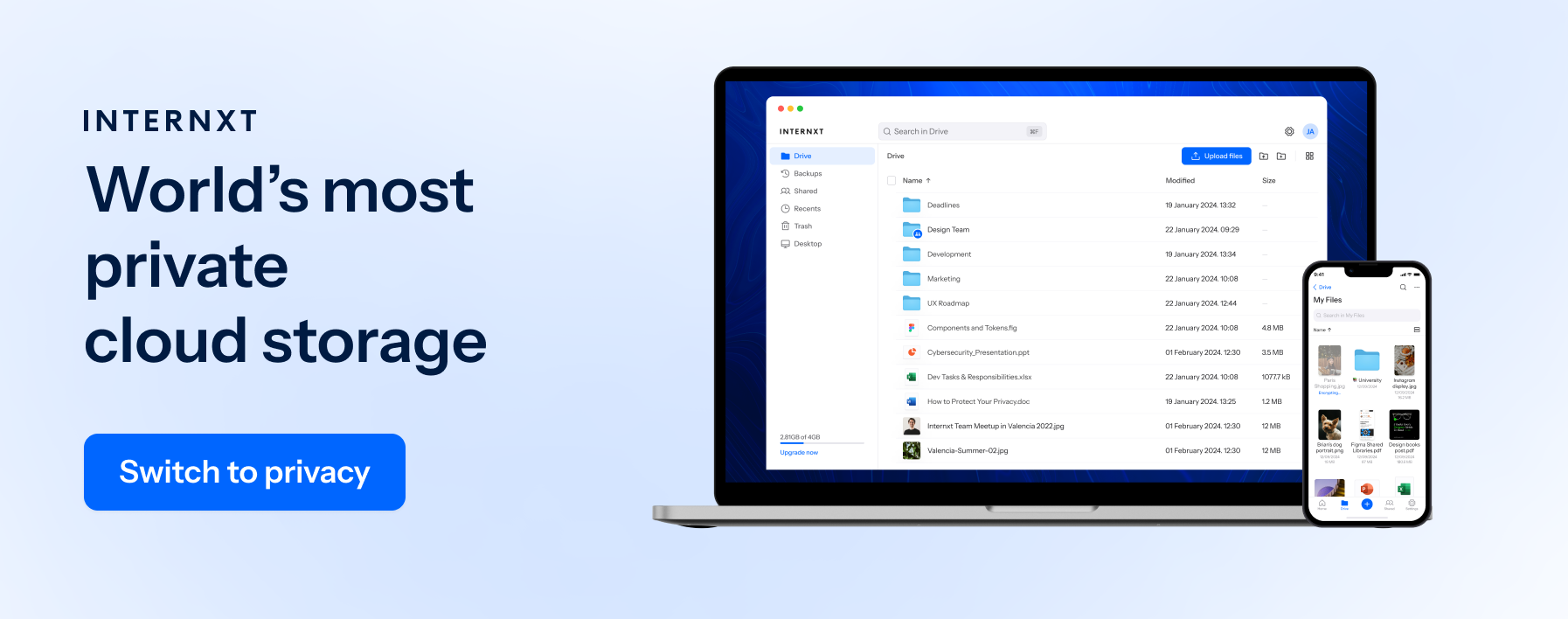
If you’re interested in creating your custom builds, then there are a few PC storage types available to meet your needs.
For gaming builds, a 1TB NVMe SSD is recommended to reduce load times and in-game stuttering. A second HDD can be added to store less frequently used games or media. The system should have 16GB of RAM, which is enough for most modern games and background applications.
Creative or professional builds for video editing, 3D work, or software development should include a high-speed NVMe SSD with 1TB or more of storage for active projects. These builds should have 32GB or more of RAM to handle large files and demanding software without slowing down your system.
Finally, for privacy-focused builds, use encrypted SSDs, NAS systems. At least 16GB of RAM is recommended to ensure encrypted file handling and syncing tools run smoothly.
Backups
Best options: HDDs and cloud storage
For the most secure backup system, combine cloud storage with hard drives, as this is the most surefire way to protect your files. This increased redundancy ensures you can access your files from anywhere, protect against ransomware, and in case you damage or lose your physical drive, you don’t have to worry; you can reassess them directly from the cloud.
Combine Internxt Drive with PC storage for security, backups, and more
Internxt not only offers you cloud storage to free up your storage for optimized PC storage, it also offers a full product suite of privacy products to protect your data online through end-to-end encryption.
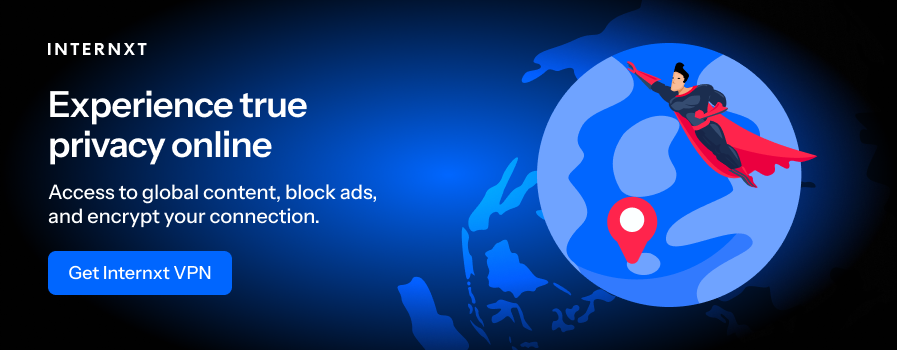
Another benefit of Internxt is Internxt Device Cleaner, which is available for Premium and Ultimate plans. With this, you can delete duplicate and unwanted files to boost performance and clear up storage.
Join Internxt for free, or choose your preferred annual or lifetime plan to get the most privacy for your files, and the ultimate security for your data online to protect you from data leaks.

